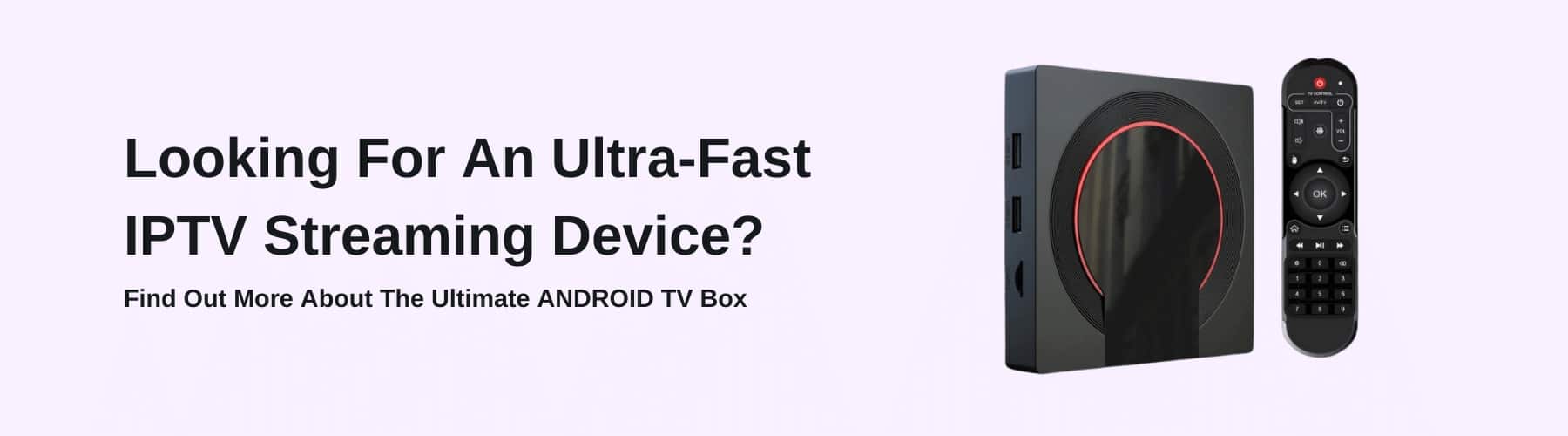IPTV is the latest and most excellent way to watch TV channels and movies, stream live sport and much more via the internet.
IPTV applications are available for almost any platform you can imagine, including Android devices, Linux, iOS, Windows, TV sticks and more.
IPTV Players are an application that connects to an IPTV service using a streaming link or M3U link.
You can install and use these apps on a range of devices, including Android Box.
Let’s take a look at how to install IPTV for Android Box.
How to Install IPTV on Android Box
Android boxes are robust devices that come in all shapes and sizes. Different boxes can have unique features.
Android boxes also function as set-top boxes for televisions, adding more functionality and value.
As the name implies, these boxes are powered by the Android Operating System and work similarly to Android phones and other devices.
Android Boxes come with the Google Play Store bundled in so you can find, download, and install applications.
However, please note that you can’t download any app you want. You can only download apps that are compatible with the box/TV.
The good news is that IPTV apps are compatible with IPTV boxes and Smart TVs.
You can search the store for an IPTV app and download it directly or use a third-party app or side-loader to install an app from elsewhere.
Four Steps to Install IPTV on Android Box
Let’s take a look at how to install IPTV for Android Box so that you can watch all of your favourite live channels.
Step One: Allow Apps from Unknown Sources
Start by turning on the Android box and opening the “Settings” tab. From there, navigate to “Security and Restrictions.”
There should be an option to enable apps from unknown sources. Enable the option to allow third-party apps.
Your Android TV Box is now set up to install and run apps from anywhere on your Wi-Fi connection.
Step Two: Install the ES File Explorer App
Open the Google Play Store on the Android Box and search for the “Es File Explorer” app. Click on the app and install it. This app will make it easier to find everything later.
You could use another File Explorer app if you prefer.
Step Three: Download the IPTV APK File
You will need your computer for this step. Open the internet browser on your computer and search for the IPTV app you want to use on the Android Box.
Download the APK file for the app from the official IPTV website, if available. Insert a flash drive into your computer and copy the APK file to it.
Step Four: Install IPTV App on Android Box
Insert the flash drive from before into the USB port of the Android Box. Open the ES File Explorer app and open the flash drive folder. Find and click on the APK file.
Choose to install the app when prompted by the installation page. This process should install the IPTV app on your box.
You can also copy the M3U playlists from the official website to the flash drive and run them through the IPTV app if you want.
Alternative Option to Install IPTV on Android Box
Don’t stress if the above method doesn’t work for you. We chose to use ES File Explorer because the app lets you download files as well.
Many people use ES to download and side-load apps onto devices, including an Android Box.
Open the ES File Explorer app. Find the “Downloader” button and click on it. The button should be somewhere on the homepage. Press the + button to the bottom of the app.
Enter a URL to download the APK from and the name of the application.
You will need to enter the direct download link for the file, but the name can be anything you want.
ES File Explorer finds and downloads the app directly from the link. Click on the “Install” button to install the app on your device.
This method can help you install the app if you have trouble using a flash drive or want an alternative download method.
Final Thoughts
These two methods should enable you to download and install an IPTV app on your IPTV box for easy television viewing. You can add the M3U playlist locally or use an upload link.
Installing IPTV on this streaming service means you can enjoy all the on-demand videos, movies and TV you want – on top of everything else IPTV offers such as PC games, dolby vision and many other quirks.