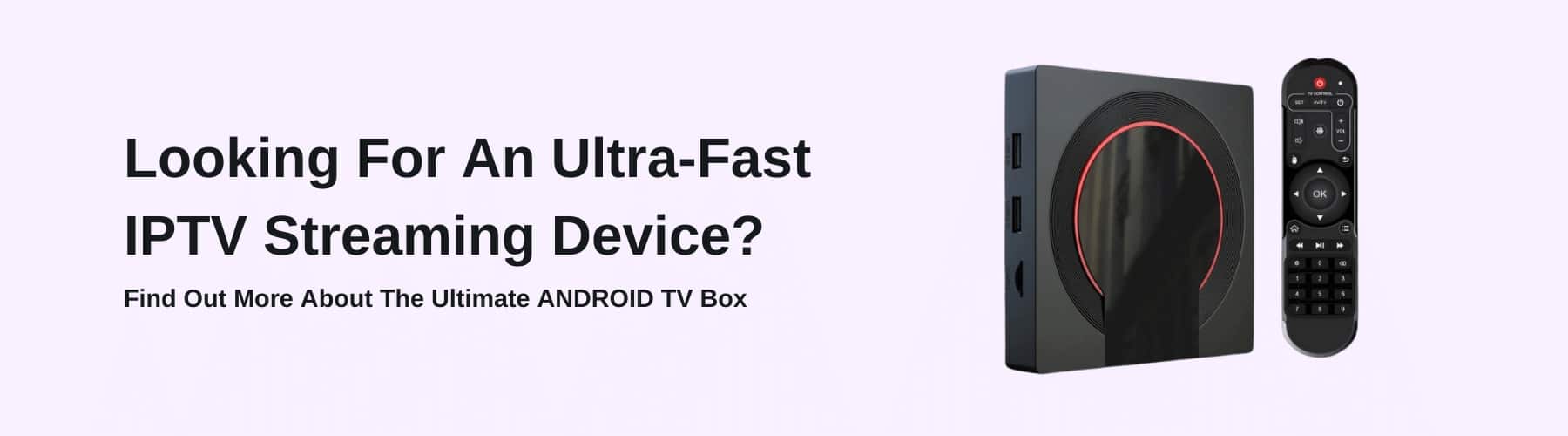IPTV is the new revolution in television. IPTV lets you stream channels across the internet.
It’s like a way to watch cable television without having to pay the insane fee, so it’s hardly surprising many are cutting the cord and embracing IPTV services.
When choosing IPTV, there are several things to consider from the service provider and how you want to watch content.
Using a MAG set-top box is one of the best ways to watch IPTV content. Not only does a MAG box make it easier to manage content, but it offers other benefits too.
You can use your MAG remote to navigate through the channel guide and access additional features without a problem. Using an IPTV box to watch IPTV feels reminiscent of using cable or satellite TV.
The good news is that it’s not difficult to watch IPTV for Mag Box. All you have to do is enter the MAC address from under the MAG box into the service provider’s website or your account as instructed.
Your box won’t work if you provide the wrong MAC code, so make sure you get it right.
Of course, you can always contact your service provider if you have any issues connecting or streaming content.
What You Need To Use IPTV for Mag Box
The first thing you’ll need is your MAC address. You have to register the address if you haven’t yet. You should be able to register the address with the service provider, so they recognize it.
Once again, make sure that you register the correct address. Double-check what you enter to be sure.
You’ll also need around five minutes or so to set the MAG device. There’s no need for any special tools or anything. All you need is your box, your MAC address, and a little patience to get things done.
Where Can I Find My MAC Address?
Don’t worry if you aren’t sure where your MAC address is or what a MAC address is. Grab your MAG box, flip it over, and check the bottom. You should see the MAC code somewhere. It should look something like this: 1a:68:00:00:00. Take note of the number and get ready to begin.
Five Steps to Install IPTV on MAG Box
Here’s exactly how to install IPTV on a Mag Box.
Step One
Start by plugging the MAG box in and connecting it to your TV (Linux and Android TVs, along with Smart TVs are compatible) with an HDMI cable. Connect the LAN cable or Wi-Fi adapter to your box to connect to the internet.
Step Two
Load the “Settings” on your MAG box, choose “System Settings,” and then click “Servers.”
Step Three
Click on the “Portals” option.
Step Four
There should be an option called “Portal 1 Name.” Enter the name of your IPTV provider here, such as “UKTV.co.” There should be another box under that titled “Portal 1 URL.”
Here is where you enter the URL from the confirmation email you get from the provider to verify your account. The address should be accurate, or it won’t work correctly.
Step Five
Press the “OK” button on your remote to save the information you’ve just entered. Press the “EXIT” button twice and then restart the portal.
If you’ve done everything correctly, you should be able to stream your IPTV through the MAG box.
Please note that if your portal doesn’t load and you are using a MAG 250 or 256, it could be that the IPTV has too many channels for your box to handle.
If that happens, please contact your provider, and they can disable channels you don’t use to free up space. This should enable your operating system to work correctly.
What To Do If Your STB is Blocked?
One common issue you can run into when setting up IPTV on your MAG Box is that “Your STB is blocked. Call the provider.” Don’t worry if you get that message as the problem is easily solved.
The error typically means that the MAC address you provided was entered incorrectly or hasn’t been registered with the provider.
Get in touch with the provider, and they can help you solve the problem so that you can get back to IPTV streaming.