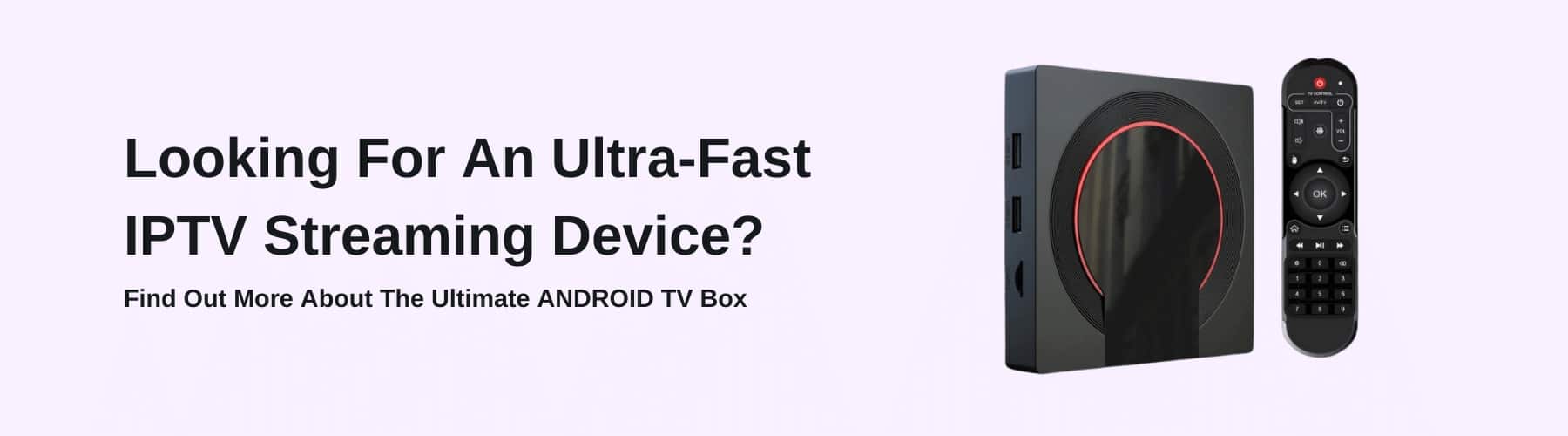There are plenty of choices when it comes to IPTV devices that let you stream live TV.
With so many choices available, it was only a matter of time before someone created a way to stream IPTV to Smart TV. The Google Play Store, Amazon App Store, Samsung App Store, etc are filled with IPTV apps that will offer you inflated freedom on your IPTV journey.
IPTV is the future of television, and Smart TVs are the future of watching television, so it makes sense for the two to come together in the form of Smart IPTV (SIPTV).
How to Use IPTV For Smart TVs
If you have a Smart TV and want to know how to install IPTV, then you’ve come to the right place.
Please keep in mind that the setup process can vary depending on your Smart TV brand (Google TV, Samsung TV, Apple TV, etc). With that out of the way, let’s dive in.
How to Setup Smart IPTV On Samsung Smart TV
Samsung no longer supports SIPTV in their app store, but that doesn’t mean you can’t get it.
It just means you need to take a few extra steps, depending on your TV’s operating system.
Tizen OS Smart TV
If your Samsung TV runs Tizen, then you’ll need to install the SIPTV app using an external USB drive.
Download the Tizen Widget from the official Tizen website and place it in the USB flash drive’s root directory.
Insert the drive into the TV, and the app should appear in the “My Apps” section of your TV. You can now remove the flash drive, and the app will still be installed on your device.
Non-Tizen OS Smart TV
If your Samsung TV doesn’t run the Tizen OS, you’ll need a different file. Start by downloading the Orsay Widget file to the USB flash drive, as with the Tizen app.
Extract the widget file to the root directory of the flash drive and insert it into the TV.
The SIPTV app should appear directly in the Samsung Apps section of the TV menu.
You can remove the flash drive from the computer once the app is installed on the TV.
How to Setup ISPTV on LG Smart TV
LG is nicer than Samsung, so the official LG store still offers the SIPTV app ready to download and install.
It couldn’t be easier to install the app on LG, as all you have to do is open the app store and search for the SIPTV app.
The app should be in the entertainment category. Click on the app to download it and install it on your TV, and you’re done.
Open the app on your TV and complete the sign-in process to get started streaming all the best content to your TV.
How to Add IPTV Channels to Smart TV
SIPTV is one of the most user-friendly smart IPTV apps available. You should have no problem adding channels and M3U playlists to your app.
You will need a playlist from the service provider to add to the app.
These playlists are either a TXT file or an M3U URL file.
Here’s how you can add channels to your app:
- Open the SIPTV website
- Add the MAC address for your device
- Click on Browse and choose the TXT/M3U playlist for your network provider or add your own link. You can also use an EPG URL to add channels.
- Submit the link and restart the app
- The app should now list all channels from your provider
Is SIPTV The Best IPTV App?
Whether SIPTV is the best choice for you or not depends on your device and how comfortable you are with setting up an IPTV service.
If you have an LG or Samsung Smart TV, you should consider trying ISPTV for yourself. On a Samsung Smart TV, ISPTV is found in the Samsung App Store.
The app comes with a free trial version where you can watch channels for a few days to see if the app is worth investing in.
If you mainly use an Android TV or Amazon Fire TV, then there are other IPTV applications to consider, such as IPTV Smarters. Some of these apps are free to use, with no additional payments in addition to your IPTV subscription.
The choice comes down to what you want and need from your IPTV. In terms of IPTV for Smart TV, though, SIPTV is undoubtedly the best option to watch your favourite TV channels, TV shows, and many more.