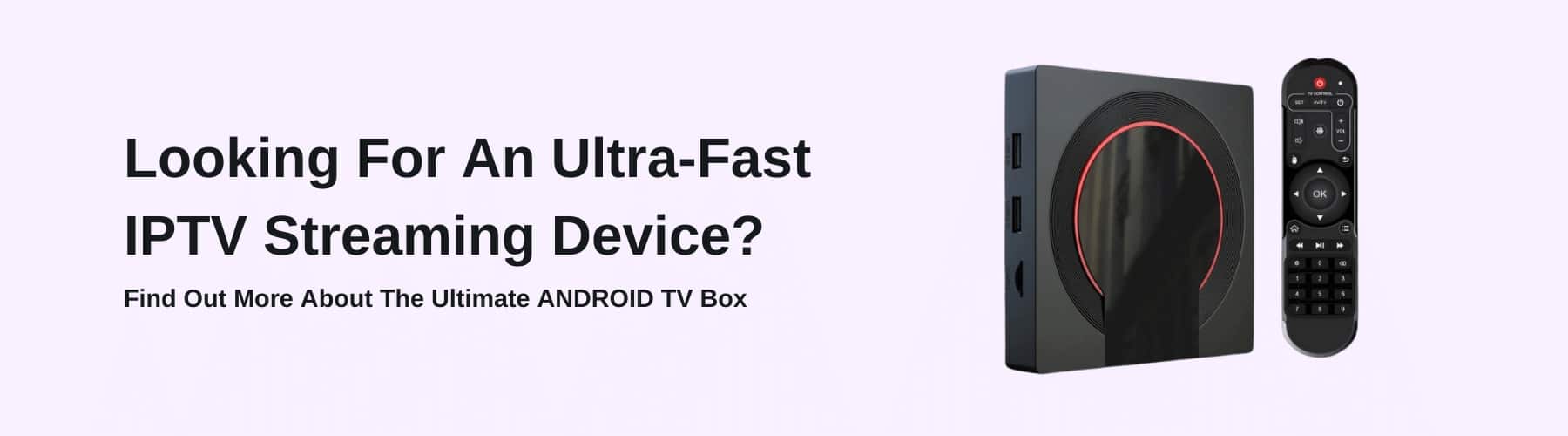IPTV (internet protocol television) is the modern alternative to cable and satellite television. It works on the internet.
Essentially, watching digital TV streaming websites such as Netflix can also be roughly categorized as IPTV services.
These types of IPTV services often require a subscription, user account registration, and you’re limited to watching multimedia content on their websites with their own media players.
It also means that in case their server is down or that their media player crashes, there’s nothing that you can do about it.
A more “native” way of watching IPTV for Windows is preconfiguring a media player with IPTV channels.
Many media players on Windows support the IPTV protocol. The most popular of the lot being VLC from VideoLAN. If you don’t have it installed, you can go here and download your copy for free.
Now, let’s see how to watch IPTV on your IPTV device. Prerequisites: the latest version of VLC, Windows 10 (or 8 minimum), and a working high-speed internet connection.
M3U Playlist Files
IPTV works on a network of M3U files that are created and maintained independently.
Just like how an MP3 file can be dragged and dropped into a media player such as the Windows Media Player, an M3U file can be dragged and dropped into an IPTV player for Windows (in our case, we’re using VLC).
Using VLC To Stream IPTV On Windows
There are a lot of directories online that you can use to choose your favourite type of playlist (M3U file). Download these M3U files and drop them into your VLC player.
There’s usually a delay between the drop and the channel list appearing, so be patient.
Alternatively, these playlists can also be played directly via VLC without any download. You need the URL of the M3U file, but instead of downloading it, you open it directly through VLC.
- Copy the URL to the M3U file.
- Open VLC Media Player.
- Go to the Menu > Media > Open Network Stream.
- The Open Media window will open. In the Network Protocol section, you’ll see a field to input a URL.
- Paste and enter the URL in this field and click on Play.
- After a bit of a pause, you’ll be presented with a list of all channels within the playlist.
If you’re just starting, we’d recommend this one here.
Try the exercise above and input this link. You’ll see a long list of channels to choose from. It includes regional channels as well, like Chinese auto channels, Indian news channels, or Russian movie channels.
But for the most part, you’ll see English-language channels.
Select something you like – we’ll leave that to you. You can also search from the bar at the top right to find your favourite channels.
This is just an example. The internet is full of M3U playlists for you to discover. Join communities where people discuss and maintain M3U repositories, and you’ll never run out of content to watch!
Other IPTV resources
Once you have your source for M3U playlists sorted, there are several different methods of streaming IPTV that you can try and choose from.
VLC is a media player that can play almost any type of media file, and M3U files just happen to be one type thereof. However, you might not want the complete package if you only wish to stream IPTV channels.
MyIPTV Player is a popular IPTV app on the Microsoft Store that’s for streaming live TV channels and your favourite TV shows and movies on IPTV. It’s free to install. Just like how we did it with VLC, you’ll need to download M3U files, or connect directly to a remote source.
If you see yourself running out of playlists, you can always buy some!
Wrapping Things Up
With that, hopefully, you now have a good idea about how to stream IPTV channels and playlists when you run Windows PC.
It’s very simple once you get the hang of it. And remember to stay safe while downloading M3U files from the internet. Always have a selection of trustworthy sources with you.
Whether you inherit a free IPTV player or pay for one directly, we hope that all this information gives you everything you need to begin your IPTV journey.
Happy streaming!