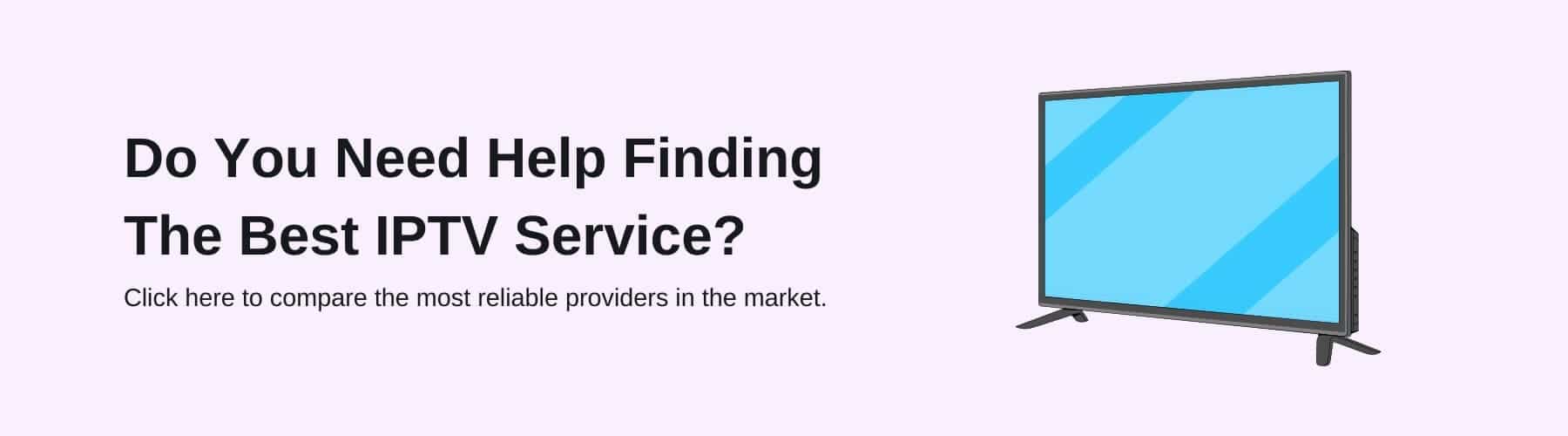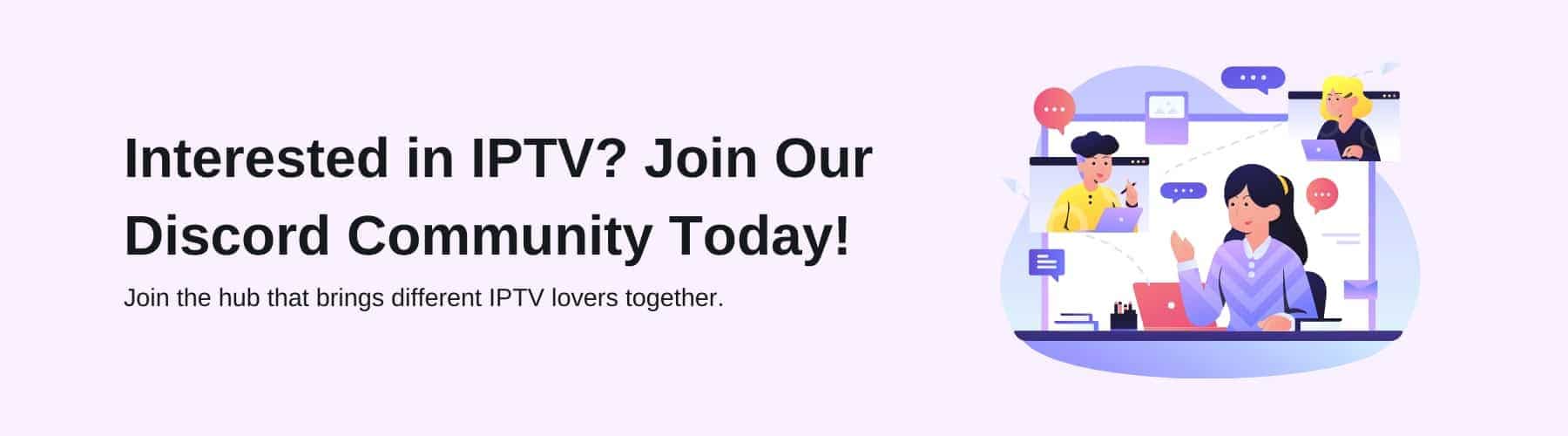There are new shows coming out all the time, and if you don’t have the tools to watch them, you may miss out and feel left behind.
Thankfully, the IPTV Smarters app can be a great way for you to watch your favourite shows. Whether you want to watch live TV, movies, series, or simply catch up on missed shows, the Smarters TV app is the solution.
But how exactly do you operate the Smarters app? The app doesn’t come with a guide, which is why we’re here to help you navigate your way through the app. Read on to learn how to operate the IPTV Smarters app.
What Is The IPTV Smarters App?
If you’ve never heard of the IPTV Smarters App before, or you simply want to learn more about it – it’s an application in which you can view and stream your favourite shows. You can view live TV, video on demand, a wide variety of series’, as well as catchup TV.
The IPTV Smarters video player doesn’t just benefit the users, but businesses too – it allows businesses that provide IPTV services to stream their content through the app.
Smarters Player doesn’t actually create content or sell streams, or even provide IPTV subscriptions. The app simply acts as a medium between the two services to grow the IPTV business.
The app itself is free – you simply have to pay for the IPTV subscription, which can vary depending on your provider. However, you can install IPTV Smarters Pro which will have a price to pay. Most IPTV subscriptions cost around £25 – £35 per year.
The app is full of various features – you can use parental control if you don’t want younger children watching inappropriate content, or you can take advantage of the built-in powerful player, or browse through the electronic program guide.
Is It Compatible With My Device?
One of the best parts about IPTV Smarters is that it’s compatible with most devices. Some Android devices that it’s compatible with include all smartphones, Android TV Box, Amazon Firestick, Nvidia Shields, Android STB Box, as well as all other Android sticks and devices.
If you have Apple or iOS devices, you’ll be relieved to know that you can download the IPTV Smarters app on your iPhone, iPad, and Apple TV.
The IPTV player app is also compatible with other Smart TVs – LG and Samsungs to be exact. Simply go onto the store to download it – and read the instructions below to operate the app.
For laptops and PC, ensure that you have updated Windows, as it requires a minimum of Windows 8. The app is available on all versions of Mac, including the newest.
How to Setup IPTV Smarters?
One of the first things you should do when setting up the app is to add the channels. After you’ve installed the app from the Google Play Store, the Apple App Store or even the Downloader App and opened the app, it’s time to complete the setup, whether that be Smarters Pro on Firestick or any other device that is compatible.
You’ll need to fill in four sections – your name, username, password, and file URL for the server. For your name, you can put anything – a nickname, your full name, or even a random word. Your username should’ve been emailed to you from the company, as should the password.
The M3U URL should have also been emailed to you by UKTV.co. Once you’ve filled in the relevant details, click ‘add user’, and continue to setup the IPTV by clicking ‘install media content’.
How Do I Play Live TV?
If you plan on watching live TV via Smarters, you’ll be glad to know that it’s an easy process. Simply click on the ‘live’ icon on the full screen.
Once you’ve clicked the icon, you’ll be able to see various channel groups that you can choose from. They’ve been laid out like that to make it easier for you to find the channels you want to watch, rather than endlessly searching to find your go-to channel.
On the home screen, you can see a tab that says ‘all’ – this will show you all of the channels from around the globe. If you want to see a news channel, for example, click ‘news’ by tapping on the relevant section of the screen.
How Do I Play Live Movies (VOD)?
In 2023, there are new and exciting movies coming out every week – so it’s only natural that you want to keep updated with the latest box-office hits.
To access VOD (Video on Demand), simply click the ‘Movies’ option on the main screen. The menu that appears is very similar to the Live TV menu, so you should be familiar with how to operate it.
The movies are sectioned off into categories to make it easier than ever for you to find the type of movie you want to watch.
How Do I Search For Movies?
If you have a specific movie in mind that you want to watch, you can simply search for it. Click the magnifying glass icon on the top right of the screen, and start typing the movie you want.
As you type, you should see a list of suggestions appear that refine as you continue typing.
If you see a movie that you don’t want to watch right now but you want to save for a later day, you can easily add it to your favourites tab.
How Do I Work The Channels?
It’s super user-friendly when navigating the smart TV channels – the channels are set into various categories to make it easier to find the channel you want. You can also view all channels for a full list of the channels available around the globe.
Can I Favourite A Certain Channel?
If you want to favourite a channel that you visit frequently, simply keep your finger on the icon for at least two seconds and you’ll notice a gold star.
The gold star means that the channel is now on your favourites list. To remove a channel from your M3U playlist, simply do the same – leave your finger on the icon for two seconds.