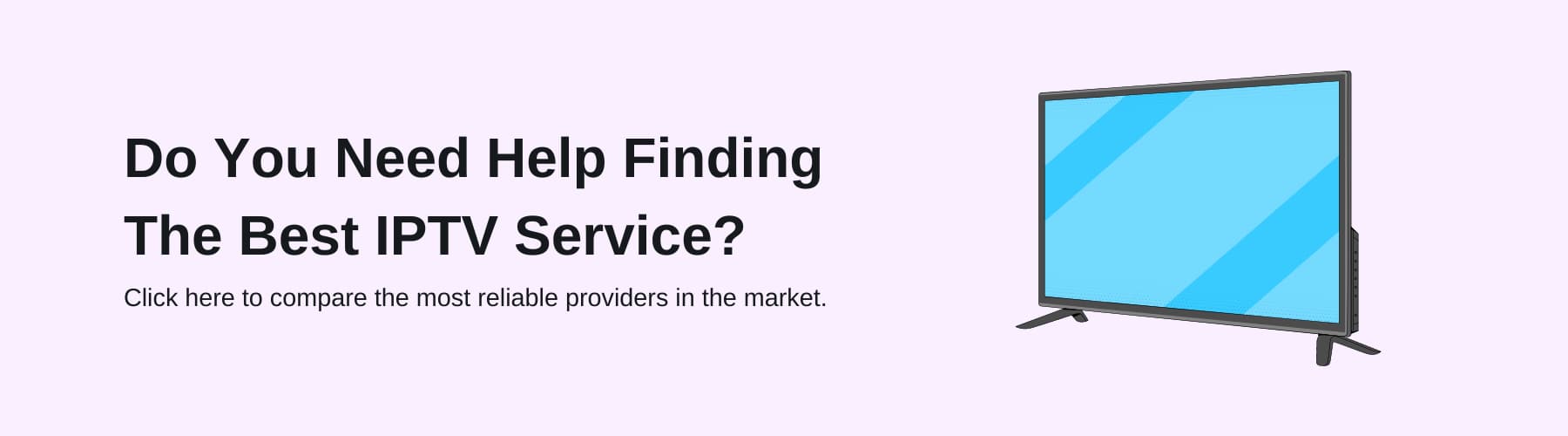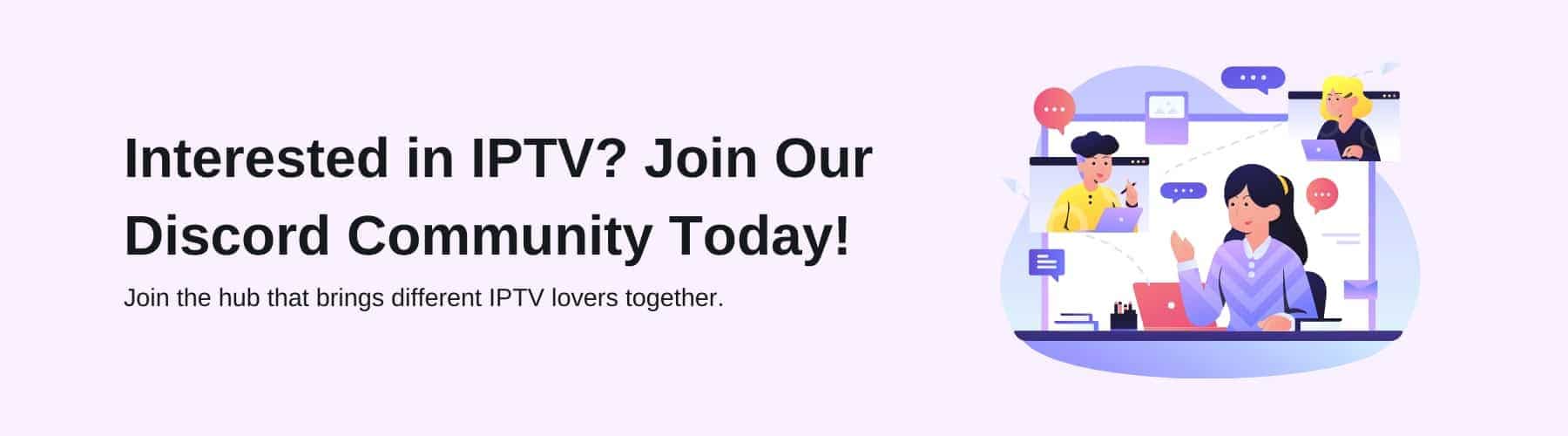If you have been subscribed to multiple IPTV services, you might want to consider using IPTV Smarters.
This app manages channels from across different IPTV services, giving you access to all of your channels, TV shows, movies, and more through a single device. IPTV Smarters is like the Smart IPTV paid app – however, it’s free to use.
You can also get the advanced IPTV Smarters Premium version with extra features, but the basic version has everything you need.
If you have IPTV services that use either an M3U playlist or Stream Codes API, then you can take advantage of IPTV Smarters to keep things simple.
But how exactly do you install IPTV Smarters on a Firestick? That’s what we’ll be exploring today. Read on to learn more about IPTV Smarters and for our helpful IPTV Smarters installation guide.
What is IPTV Smarters?
IPTV Smarters is a popular IPTV provider designed for Android TV boxes. It allows users to stream a wide variety of content directly to their devices. It’s like having a personalised TV service right at your fingertips.
When you download and install IPTV Smarters on your Android TV box, you gain access to a world of entertainment. With just a few clicks, you can browse through a wide range of channels and programs from around the globe. Whether you’re into sports, news, movies, or TV shows, IPTV Smarters has something for everyone.
One of the key features of IPTV Smarters is its user-friendly interface. You can easily navigate through different categories and genres to find exactly what you’re looking for. Plus, the built-in search function makes it even easier to locate specific content.
When you search for something, IPTV Smarters scours through its vast library and presents you with relevant search results in no time. This means you spend less time looking for your favourite shows and more time enjoying them.
You may have also heard of the IPTV Smarters Pro app. IPTV Smarters and IPTV Smarters Pro are both great choices for IPTV content, but they have some differences. IPTV Smarters is a basic version with limited features, suitable for casual users. It offers basic functionalities like streaming channels and VOD (Video on Demand).
On the other hand, IPTV Smarters Pro is the premium version, offering more advanced features such as EPG (Electronic Program Guide), multi-screen support, and parental controls. It provides a more comprehensive and customisable experience for users who want more control and functionality in their IPTV streaming.
Overall, IPTV Smarters is a convenient and efficient way to access streaming content on your Android TV box. Whether you’re at home or on the go, you can enjoy high-quality entertainment whenever you want. Continue reading to find out how you can install IPTV Smarters Pro or IPTV Smarters onto your Fire TV Stick.
IPTV Smarters Installation Guide
IPTV Smarters is a free and legal IPTV app available through Android devices, Google Play Store and iOS device app stores. However, it isn’t on the Amazon Firestick App Store. As such, you’ll need to sideload it to your device.
Sideloading is disabled by default in Firestick Fire TV, so you’ll have to first enable apps from unknown sources. Our guide on how to download IPTV Smarters and IPTV Smarters Pro on Firestick will take you through everything you need to know.
- Close any open apps and go to the settings screen from the home screen.
- Go through the options until you find the “My FireTV” option.
- Open MyFire TV and find the developer options.
- Click the Apps from the “Unknown Sources” option.
- Click on “Turn On” to enable apps from third parties.
Now you’ve enabled apps from unknown sources, you can sideload IPTV Smarters through your Firestick.
For our guide, we’ll be using an app called Downloader. This app is on the App Store and easy to find and download.
The app is popular with people looking to sideload any third-party apps, including IPTV Smarter. The app has a simple and remote-friendly user interface anyone can understand.
We’ll keep things as simple as possible to make things easy for users of every tech experience level. Rather than being just a simple downloading tool, as the name suggests, Downloader also works as a web browser.
The web browser isn’t the most advanced one in the world, but it’s more than enough to find any apps you want to download and effective if you can’t find – or don’t like – the other Firestick browsers.
With that said, here’s how to find, download, and install the IPTV Smarters app.
- Launch the Firestick and open the search bar on the Home Screen by clicking on the Magnifying Glass
- Search for the Downloader app, either with the virtual keyboard or an Alexa voice search
- The app you want should be the first result and it has an orange background
- Click on the Download button to install the downloaded app
- Wait a minute or two for the app to download and install. Click on the “Open” button to launch the Downloader app
- The app will ask you for permission to access media files and photos so click on “Allow” to give permission
- When the app loads, you’ll see a box where you have to enter a URL for the app to download from. Hover over the box and click select to open the keyboard. Type https://firesticklab.com/smarters.apk and then click on the “Go” button to launch the program
- The app should start connecting to the download server and start the download after this
- The length of time it takes the app to download depends on your current internet speed. Give the app a minute and you should soon see an installation button and the option to “Install” the app or “Cancel” the installation
- Give the app a minute to install and click the “Done” button because you aren’t ready to launch it just yet
- When you click on the “Done” button, you’ll be taken back to the Downloader app and given three options. We recommend that you click “Delete”
- You’ll be asked to confirm the deletion so click on “Delete” again to remove the apk file and save some room on the device
Now you should have successfully installed IPTV Smarters to your Firestick. We recommend deleting backup app files after installing apps because they can take up precious storage space on your device.
Firesticks tend to run slower when overloaded with data, causing buffering, crashes, and other app problems.
If you delete the APK files for any app you download, you’ll get much more use out of your Firestick and keep it healthy in the long run.
Now that you’ve installed the app, it’s time to access it and start playing around. Open the “Your Apps and Games” screen or hold down the “Home” button and choose “Apps”.
Scroll down to the bottom and you should see the app icon. You can click the three horizontal buttons on the right side of the app and click on Move to Front to move the app to the front of the list.
This makes it easier to find and use so you don’t have to open the entire app menu just to get access to IPTV Smarters.
How Else Can I Install IPTV Smarters On Firestick?
If you don’t trust the Downloader app and want another way to install IPTV Smarters on your device, then there is an alternative.
The alternative app is ES File Explorer and it was one of the most prominent file explorers before Google removed it from the Play Store. Even so, ES File Explorer is still on the Amazon App Store so you can download and use it on Firestick.
ES File Explorer is one of the most advanced file explorers around with features including downloading and installing files and third-party apps, FTP file sharing, and a root explorer.
Here’s how to download and use ES File Explorer for IPTV Smarters:
- Open the Search Box in the apps on the Firestick section and on the Home Screen.
- Type “ES File Explorer” into the box and click “Go”
- Open the first result and click the download button
- Click “Open” once the app downloads
- Grant Permissions for the app to access files
- Click on the “allow” button
- Open the left-side panel, click on “Favourite” and then “Add” to add a new favourite
- Enter https://firesticklab.com/smarters.apk into the URL box and name the link Smarters before clicking “Add”
- Open the left panel again, click on “Favourites” and then click on “Smarters”
- IPTV Smarters should start downloading once the app connects
- Click on Open file once the download finishes
- Click “Install”
- Launch the app after it installs
The IPTV Smarters app should now be downloaded to your Firestick. Using ES FileExplorer is the best alternative to using a downloader.
The only drawback is you need to use the premium version of ES as the basic version doesn’t let you install 3rd-party apps.
Conclusion
This guide is the easiest way for you to download and install IPTV Smarters to your Firestick in minutes. IPTV Smarters is the best IPTV player to handle several IPTV accounts in a single app.
Don’t hesitate to check our IPTV recommendations to get some ideas on which apps to install and use IPTV Smarters with.
Keep in mind that IPTV Smarters only works with apps that support an M3U URL or the Xtream Code API. Remember to consider purchasing a VPN subscription to help you keep your IP address private and protect your online activity. Find the best IPTV service provider with IPTV Compare.