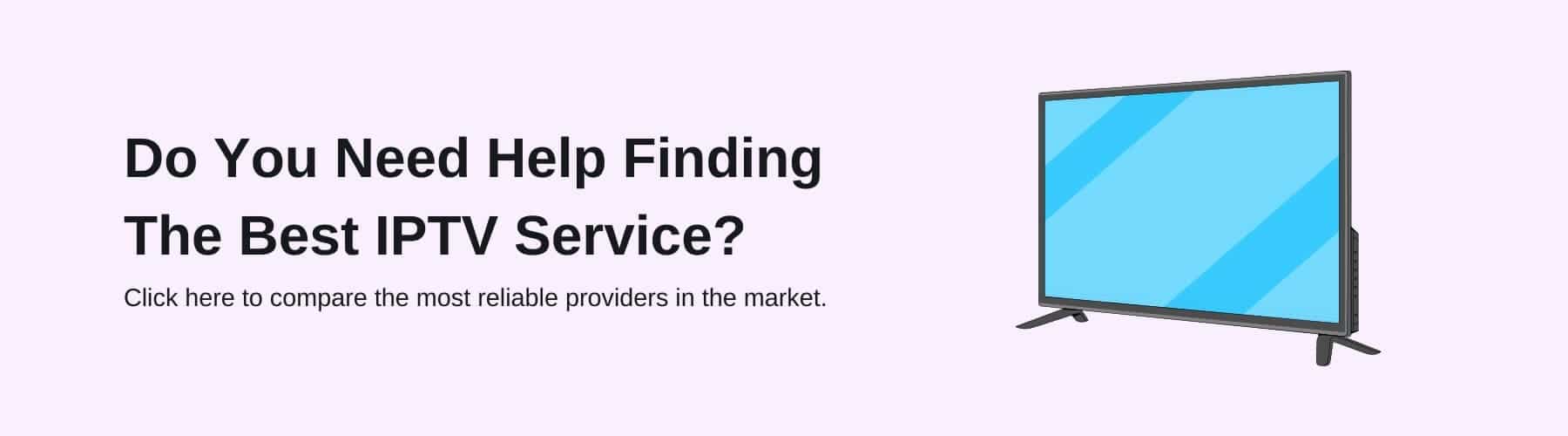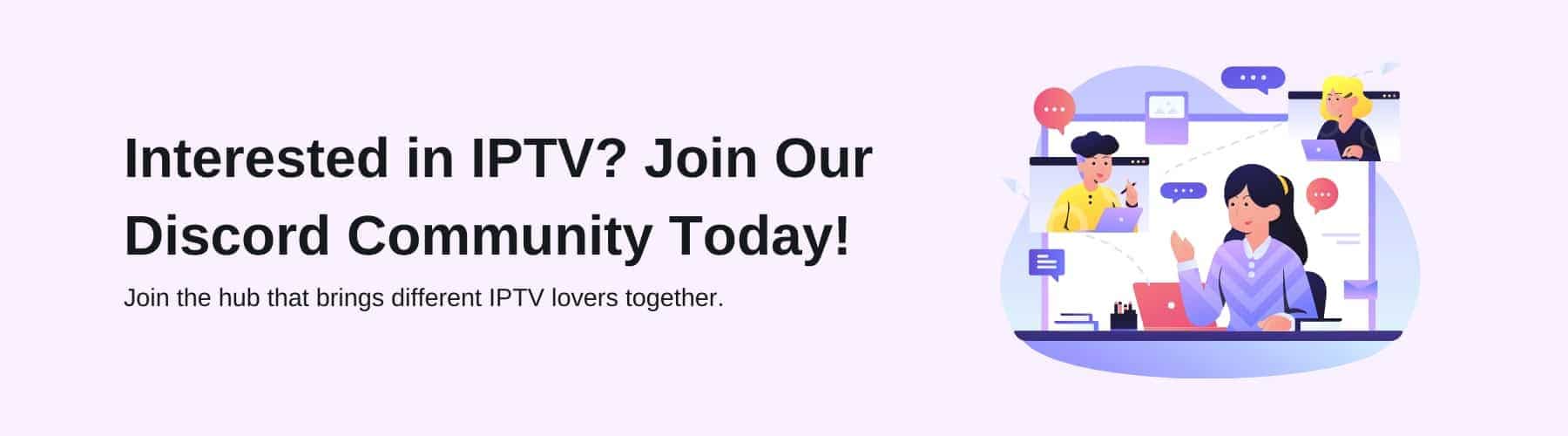If you are looking to install Freeview on Firestick, there are some fairly simple ways in which you can do so.
Both Freeview and the Amazon Firestick device are not products frequently thought of together so it can be very easy to wonder if these two services can be intertwined, and the answer is yes!
For those of you who are looking to install Freeview onto your Fire Stick, this blog post aims to walk through some of the easiest ways in which you can do so while also outlining some of the best features of Freeview overall.
What Is Freeview?
In Leyman’s terms, Freeview is the UK’s largest television service used by millions across the country as their free offering aims to provide people across the UK with the television they deserve.
Freeview traditionally needs some form of aerial connection in order to work properly and the recent iterations of their apps have allowed for more and more devices to be able to function with Freeview.
Freeview offers over 100 channels to view which is an excellent service to have for no monthly costs. This is the service that many people opt for as default when buying a new TV or IPTV box.
Features of Freeview
When you have the Freeview app or purchase a Freeview Box you will be granted access to various entertainment platforms such as BBC iPlayer, ITV Hub, All 4, My 5, UKTV Play, and STV Player for free, much like many IPTV providers on the market.
As to keep up with many of the streaming service competitors on the market such as Netflix or Amazon Prime, Freeview now also offers plenty of live TV channels and on-demand content.
Both the Freeview app and website allow you to search for whatever show or movie you would like to watch using their search function. This has elevated their offering from the simple scheduled approach that they used to boast for many years prior to the growth of Netflix.
You will also have the option of what kind of content you would like to watch to narrow down your search as far as possible. For example, if you are looking for a documentary, then you will be able to filter documentaries to see which of their selection you are interested in.
these categories come in the form of various mediums such as factual, kids, entertainment, movies, sports, comedy and drama.
Amazon Fire TV Stick
One of the most popular IPTV devices of the modern era and a device that propelled the IPTV landscape forward with its compact design and diverse viewing abilities.
The Amazon Fire Stick is a small device used to download certain platforms to make viewing online media easier in a package that is easy to set up and navigate.
Having paved the way for the IPTV market to expand, the Amazon Fire Stick is one of the world’s most popular devices when it comes to IPTV viewing.
There are two different versions of the Amazon Fire TV Stick that can be purchased currently, These are the standard model and the 4K version. While the 4K version does have a higher price tag, it will provide you with excellent viewing quality and consistency.
Ways To Watch Freeview on Firestick
There are two main ways in which you can watch Freeview on your Fire Stick depending on whether you are in the UK or outside of it. If you are living in the UK, you will be able to use Silk Browser whereas people living elsewhere may have to use the APK method.
Freeview is completely unrestricted to people living in the UK so it is very important that you are using a VPN to make sure that you bypass any geo-restrictions if you are not in the UK.
These services can include SurfShark VPN, Nord VPN or perhaps some other VPN service that you have used and trust already. These services will allow you to use a UK server despite not being so by changing your IP address.
This occurs alongside top-of-the-range encryption to keep you safe from malicious hackers and even internet providers seeing your internet activity.
APK Method
The APK method involves sideloading the Freeview service onto your Fire Stick. To do this, you will need to install the downloader app, which will then allow you to find and download the APK file for Freeview.
The first step you will need to complete is simply to click the settings icon on your Amazon Fire home screen and then select the “My Fire TV” option.
Next, you will need to click the developer options, if this is not here, simply click “about”. Then, click on your Fire TV stick rapidly 7 times, you should then see a prompt stating that you’re already a developer. This is how you know you have activated the developer options.
Select the developer options given where you should find an option that says “Apps from Unknown Sources” and switch this to allow. Then you should go back to the search bar on the home screen, search “downloader” and click install for this application.
When you reach the search bar in the app, you will then need to paste this link into it to install the application itself: “https://bit.ly/freeview85”. This is the link to the official website of this app.
You will then be able to install the APK file for this application and will then be able to open the Freeview app on Firestick and access everything that Freeview has to offer.
Silk Browser
For those of you living in the UK currently, you will be able to use Silk Browser on your Amazon Fire TV Stick to install Freeview instead of the downloader app.
To do this, you will first need to have installed the app for Silk Browser, do so by simply searching for “Internet browser” on the search bar of the Amazon Fire home screen and then selecting the Internet icon.
Once this is done, you should be able to open the internet browser app and search this URL to find the Freeview website: https://www.freeview.co.uk/.
Once you are on this site, select the find and watch TV option and you will then be able to search for whatever it is that you want to watch without needing to launch the Freeview app on Firestick.