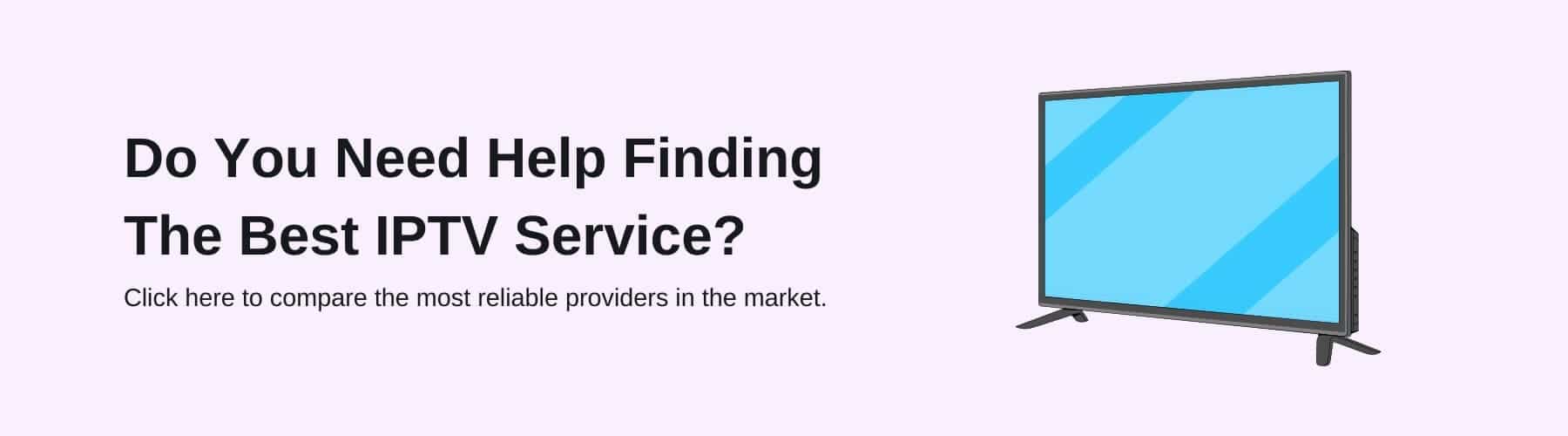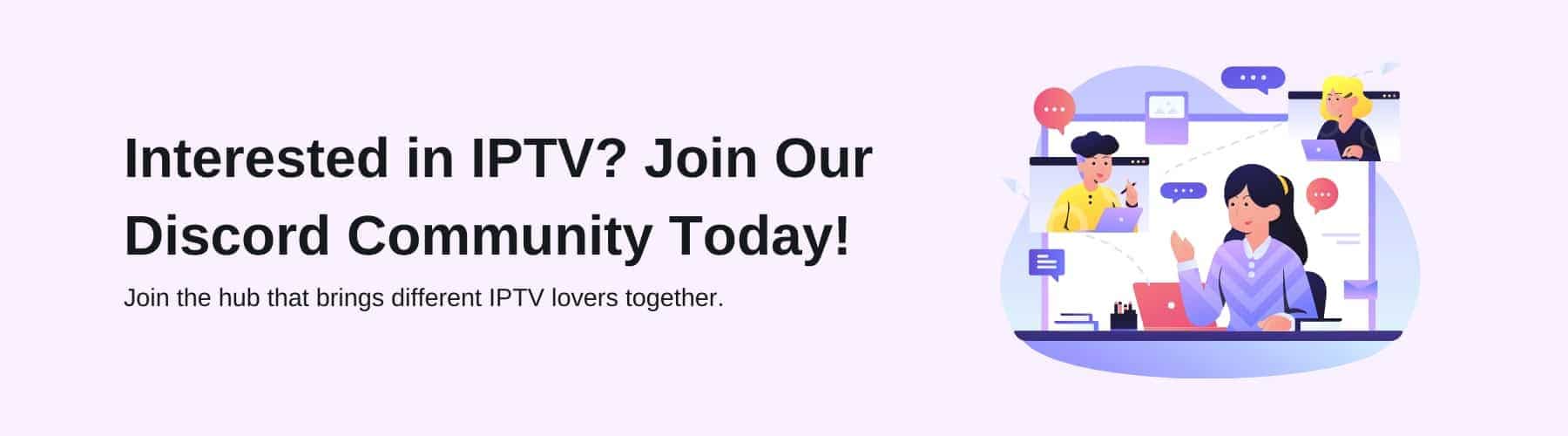Obtaining an affordable watching experience with traditional television providers is becoming less and less achievable for the average consumer as the prices continue to skyrocket in the current economy.
IPTV has been a saviour for most people when it comes to indulging in their favourite content at a reasonable price – thus, it has gained monumental traction among the wider community.
Smart IPTV is one of the most trusted ways to access the full potential of what you can expect from IPTV content. Therefore, today, we’re going to walk you through how you can activate smart IPTV for the finest results.
What is a Smart TV?
A smart TV is just like any other internet-based device you have in your household such as your smartphone, laptop, tablet, etc which enables users to stream content via their internet connection – rather than trusting a cable or satellite for certain entertainment.
So, what is the point of it being enabled through your internet connection rather than a cable or satellite? Well, unfortunately, cable and satellite have limitations. For example, certain box sets, movies and tv shows will need a separate streaming device.
Whereas, investing in a smart TV allows you to have all of the above in one device. Smart TV has the ability to let you play games, watch new TV series and stream IPTV content by downloading an app via the app store provided.
With a conventional television, you will most likely need many separate devices to match the capabilities of the smart TV through its Wi-Fi-based functions. The only factor you need to take into consideration is to ensure you have a trusted Wi-fi supplier.
If you’re currently experiencing some troubles with your Wi-Fi suppliers already, you may need to look into how you can fix this before investing in IPTV for your smart TV. Our advice would be to check out the best-reviewed Wi-Fi suppliers in the game right now and test out their connection compared to your current one.
This way, you will have a better experience when streaming content through your IPTV player due to there being less buffering or lag during the video you’re trying to watch.
How to Activate Smart IPTV
Installing IPTV varies depending on the IPTV device, IPTV provider and IPTV service you have – hence, following a step-by-step guide for your chosen device will assist you in downloading it correctly the first time.
In this section of the blog, we’re going to inform you about how to activate smart IPTV so that you can take advantage of an affordable TV provider with additional content from around the world. Here is our simple handbook for utilising the excellent IPTV features of smart TVs:
- First, you will need to go to the home screen of your smart TV and locate the app store to which you will click on it and search for ‘Smart IPTV App’.
- When it shows you the given results, you will need to download the ‘Smart IPTV App’ by clicking the ‘Get’ or ‘Install’ button.
- Once the app is downloaded and you open it up, a TV Mac address will be displayed (which you should note down in your phone or a notepad for the next step).
- http://siptv.eu/mylist/ is the link you will need to utilise in order to unlock the IPTV playlist uploader. Here, you must put your Mac Address and M3U URL into the information blocks provided and click ‘keep online’ and ‘add link’ and you’re good to go for the next step.
- Once your M3U playlist has been updated with your M3U URL file, resetting your IPTV application will allow the app to update all of its channels. You should then see all your channels installed onto the application to which you’re free to watch whatever your desired entertainment is.
A quick side note for this procedure is to assure that your free trial will end after 7 days of use. Ergo, visiting the website on Google will permit you to subscribe to the IPTV application again based on your preferred IPTV subscription plan.
Live TV channels and on-demand content will then become a part of your daily watching schedule through your smart TV – rather than paying for overpriced, well-known content subscriptions.
What this free trial also caters for is to see if you enjoy the platform. If you find there are too many adverts popping up, you may need to try an opposing IPTV app. However, with IPTV Compare crawling through the majority of the IPTV apps on the market – the Smart IPTV App (SIPTV App) is certainly one of the best investments you could make.
What Should You Do If You Have a Different IPTV Device?
Depending on what device you have, the process will differ. Many people have an Apple device which contrasts with consumers who have Android devices (for example Samsung TVs). Therefore, if you don’t have a smart TV, we have a few guides for some other IPTV providers – however, if not, you can research other guides on Google for your given device.
Each IPTV provider will have a separate guide on how smart IPTV activation can be completed with the IPTV app using their individualised features. Additionally, some devices still don’t support the use of IPTV within their system.
Consequently, if you want to watch IPTV religiously, we would recommend you check the device you’re purchasing to see whether IPTV is reinforced for optimal results.
Final Thoughts
The active SIPTV app can be a challenging experience for newcomers, but we hope our guide has given you the information you need to go on and successfully stream IPTV effectively on your smart TV.
Scouring the internet for solutions can get exhausting and it is our aim to deliver quick step-by-step instructions to give you the correct formula for any device you’re observing content on.
If you need any further assistance or have any questions, we’d be more than happy to help each one of you individually. Don’t hesitate to reach out to our expert team and they’ll be sure to get back to you with a response as soon as possible.