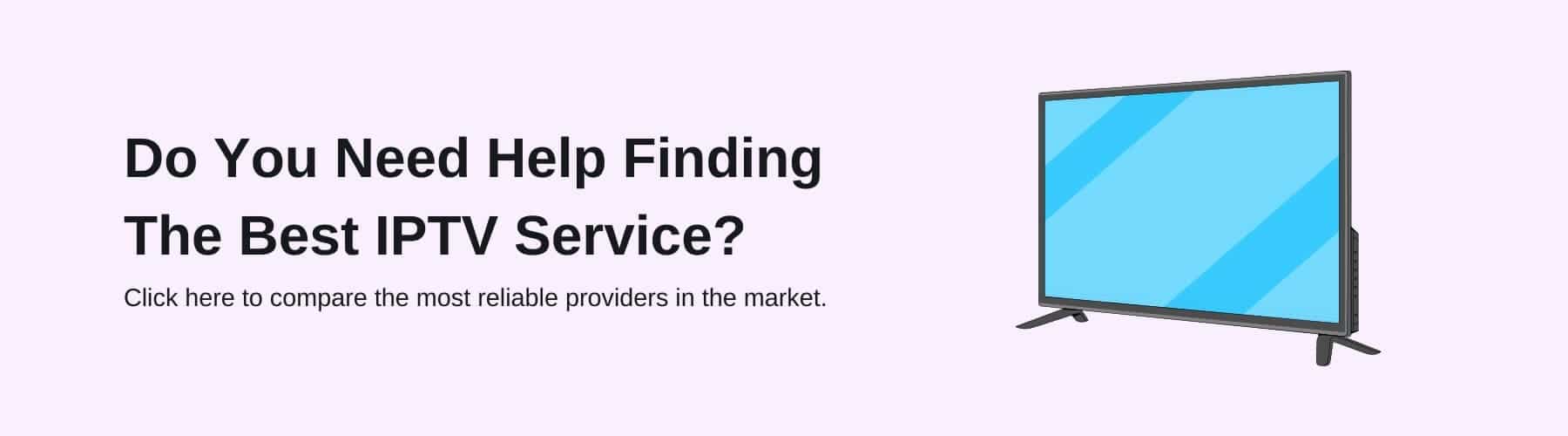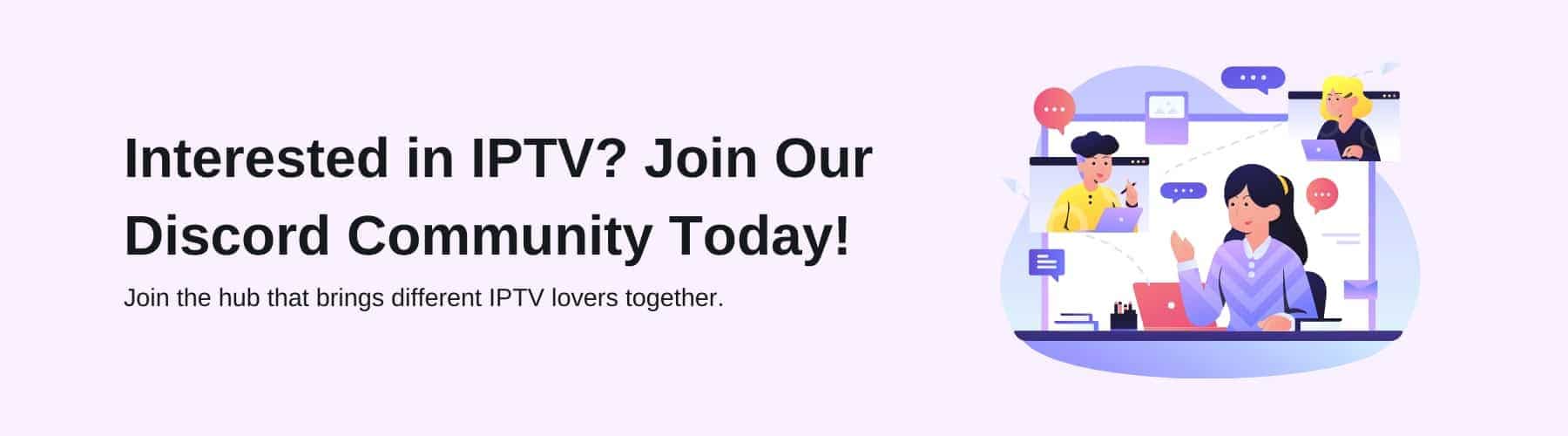IPTV is becoming a superior alternative compared to just watching normal television nowadays as there are so many different ways to watch your favourite entertainment daily on multiple IPTV devices – live or on-demand using different services.
It is a relatively new technology that has been brought on to the market, available to many parts of the world. However, there are a few things you need to do before being able to watch IPTV whenever you want.
Some devices need to be purchased that allow the IPTV to run and allow all these channels and entertainment to be available, such as the Set-Top Box, Android Box, Vu Boxx etc. But how do you know what boxes are most reliable? What is a set-top box? How can A set-top laptop box connect it to any of your streaming devices? Keep reading with us to learn more about how a set-top box can benefit your daily watching experience – how to connect it to your devices, the right way.
What is a Set-Top Box?
A set-top box was originally known as the cable box that was placed on top of a TV, whether that be in your living room, kitchen, etc or anywhere that you have a TV in your household. However, it is a smart device that converts any video content to your analog or digital TV signals.
What the Set-Top Box does is decodes digital TV signals so they can be displayed on an analog TV set. This makes life easier for those who want to use an analog TV to receive all their digital broadcasts.
The system allows users to choose from the specific providers they want to display on – essentially narrowing and niching down their options to all the content they want to see. This freedom is created by the set-top box receiving and decoding the DTV broadcasts.
Nowadays, when you connect set-top boxes, they are primarily used to watch your favourite entertainment such as TV shows – or streaming films. And still, the question remains… How is this possible? How do you connect your set-top box to your streaming device?
How to Connect Set Top Box to Your Laptop
Before we get into our step by step guide on ‘how to connect set-top box to laptop’, you will need an EasyCap device connector. You may be wondering, what do EasyCap do as a business? Let’s run through that first!
What is an EasyCap Device?
An EasyCap device essentially works as a connector – as it transfers audio and videos from your set-top box device to your chosen laptop. The three wires on the EasyCap device connect the audio and video to your laptop – the yellow wire (video composer), the white wire (right audio) and the red wire (left audio).
Step-By-Step Guide to Connect Set Top Box to Your Laptop
Step 1: Purchase an EasyCap device connector.
This is your easiest road to success in support of connecting your set-top box to your laptop. If you’re wanting to watch live television, this device is paramount for your set-top box to watch your entertainment. As any other way does not allow you to watch live television.
Step 2: Install and set up the driver.
First of all, you will need to open the CD/DVD writer of your laptop. If your laptop doesn’t have one because it is a more modern laptop without the writer – you can use an external CD/DVD writer which you can install on your laptop through your internet browser.
After this, you need to insert your CD storage on it (internally or externally) and open that on your CD drive. You will see the software file as well as your product key in the document file.
Next, you’ll need to install the software and let it reach full completion. Once done, open the software up and enter the product key you received before from the document file. Lastly, just click ‘OK’.
Step 3: Connecting your EasyCap (TV Tuner) between the laptop and set-top box
Previously, we discussed there were some coloured wires on your EasyCap device that you will need to use. However, the black wire was not discussed. The black wire would only be used for separate videos (on cameras or other devices) so this is not needed for the connection to your laptop.
To use these wires you will need these steps to help you connect your set-top box to your laptop:
Firstly, you will need to connect the three coloured wires that we discussed into the same colour port in the back of your set-top box. For example, the white wire would go into the white port and vice versa.
If you look on the other side of the TV Tuner EasyCap product, you will see a USB port. This will need to be connected to any of the laptop USB ports. When all the steps are completed, you should see on your set-top box that there is a green LED light that will glow when done!
Can You Connect Your Set-Top Box to Laptop Through an HDMI Cable?
Every laptop or PC you see in the modern era has an HDMI port which you can plug an HDMI cable into. You can send and share videos and audio with the chosen device. However, it is physically impossible for the other device to receive audio and videos on the other devices.
This ultimately means that you, unfortunately, can’t watch TV on your laptop through an HDMI cable on your set-top box. Usually, it is used the other way round – where you project something from your laptop onto your TV to watch there.
There are lots of ways to watch your set-top box on your laptop, but some of the solutions cost more or are less time-efficient. Our step-by-step guide above this paragraph will hopefully help you succeed and watch TV on your laptop, the quick and easy way. If you run into any problems, don’t hesitate to contact us through email with your question and we’ll give you the necessary information you need to successfully connect your set-top box to your laptop!