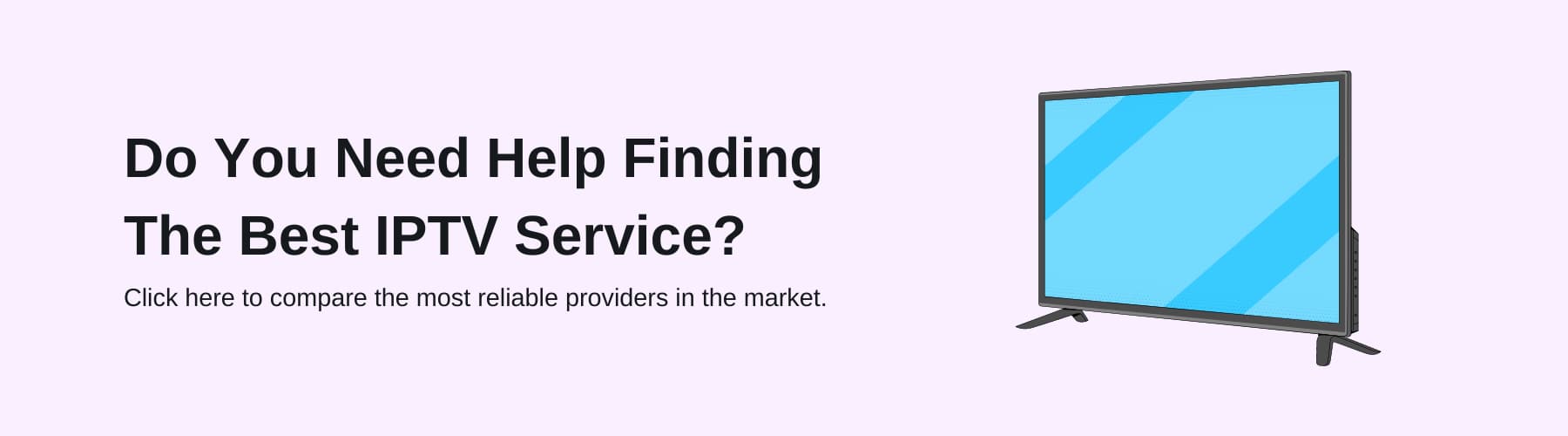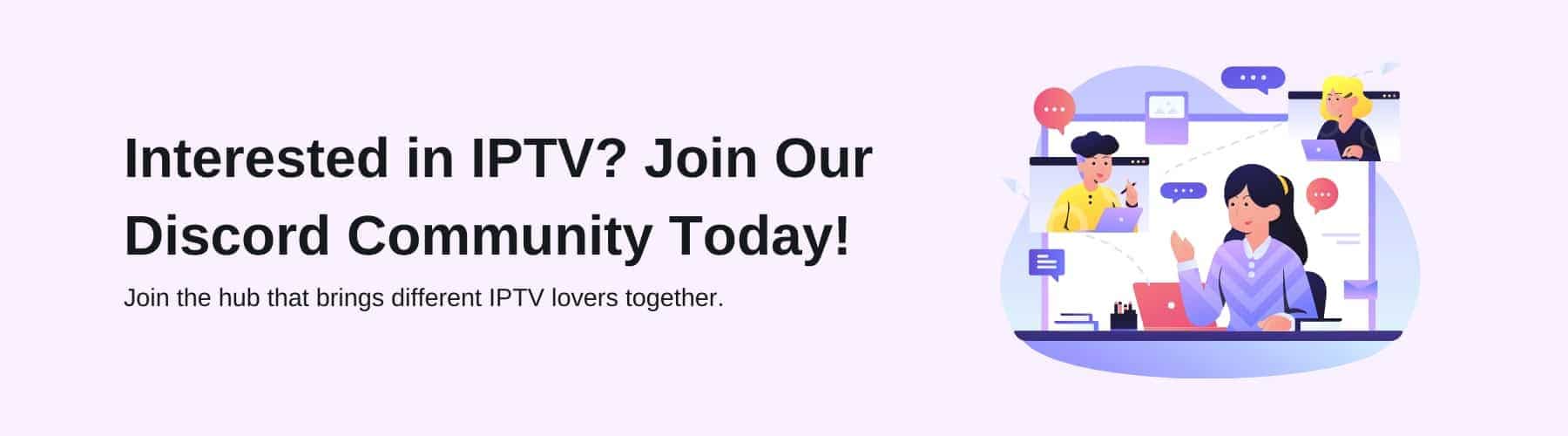With the Android Box becoming a very popular device to watch through your television – it allows you to watch your go-to entertainment whenever you desire.
Whether you’ve never seen an IPTV player before and never used any other app on your android box or even Firestick – this is a game-changer for you tv lovers.
But how do you use it? What is IPTV? How do you record IPTV on an Android Box? These are questions that will be answered step by step in this blog post. Keep reading along with us to learn more!
What is an IPTV Player?
With an IPTV Player, you will get tv signals sent to your android box through the internet, rather than through a cable or satellite dish. This is much more convenient – rather than having cables lying around your house. It is a great alternative if you have trouble with your cables – as IPTV relies on your internet connection.
However, what IPTV Players do is allow you to stream hundreds of live tv channels that you could find all around the world. Whilst cables and satellites can’t reach certain tv channels, IPTV players capture most of the fascinating content that can’t be normally seen in the country.
Therefore, if you’re happy with your current internet provider – then an IPTV service for a fraction of the price, yet more features may be the option moving forwards.
What is an Android Box?
An Android Box is a plug-in device that goes in the back of your television – granting you the ability to watch streaming services. When using an IPTV provider, on your IPTV box you will be able to watch even more startling entertainment than the original Android Box content.
With other devices, you can predominantly only watch streaming services through your laptop, phone or tablet. However, the Android Boxes features allow for any type of streaming with the right method and applications.
How to Record IPTV on an Android Box
When recording on your Android box there are a couple of methods that you can use. They’re both pretty plain sailing – however, one is more simple than the other. Here is exactly what you need to do for the first method:
Method Number 1: Use TV Mate
This software is designed coincidentally as a perfect fit for Android Boxes. Recording all of the go-to entertainment that you play is made ridiculously easy. Here is how you record effectively:
Step 1. First, you need to create a folder for storing all your videos by downloading X-plore File Manager onto your device via the google play store using the search bar.
Next, you’re going to press “install” and press “allow” to move forward once the app has finished downloading. Then, you will see the file directory and you need to select the “Android’ folder as it won’t work otherwise. On your remote – you have an “ok’ button which you need to hold down to attain and bring up the options list.
The next step you need to take is to select a new folder – call it whatever you want that will be easy to remember and press “next”. After that, there is a little prompt – but all you need to do is press “allow” and your folder will be generated.
Step 2. Along with the folder creation app – you will need to install TV Mate from the google play store. Similar to the last step – use your search bar to type in “TV Mate” and it’ll be the first one that shows up. Press “install” and patiently wait for it to download onto your Android Box.
Step 3. After your TV mate has fully downloaded – this is the green light for you to configure it to record your IPTV. The first step you need to take is to launch your new TV Mate app from the home screen. If you then shift the remote using your left arrow key – you will find settings. From here, go all the way down to the “other” option – and click on the “recording” navigator. When you’ve reached this, you need to change the recording folder to the custom one you created earlier in the steps.
Now reopen your TV Mate app – then press “ok” followed by pressing the “up arrow” on the remote control. If you look on the bottom right side of the screen you will see the “record” option highlighted. From here, click that button and you should have whatever you need to be recorded in your folder.
Method Number 2: Purchasing and Using a Game Capture Card
Once again, this method is simple to execute – however, you will need to purchase a game capture card before you begin this process. Here is exactly what you need to do once you’ve bought your game capture card:
If you have an HDMI cable at your residence, then you need to plug the card into your system using the HDMI cable. If you don’t have an HDMI cable at your residence – don’t stress, as they’re super cheap in most supermarkets around the UK.
Next, you’ll need a USB stick that is already connected to your Android Box as it has to have the IPTV player on there already. After your game capture card is connected fully to your device – whatever you decide you want to record as your entertainment will go through to the USB drive and be stored there for whenever you want to watch. Don’t forget to take the USB stick out if you want to watch it on another device – as it is flexible to anything that accompanies it.
After these steps have been taken, you should be good to go. Anytime, anyplace and anywhere you want to watch – it will be possible. We would also recommend using a VPN service as they can prevent you from being hacked and spied on. Not only that, but you can be anywhere you want in the world if you change your location on the VPN – making a lot more tv channels from around the world available. There are plenty of VPN services that include free trials, so we would guide you to try it out!