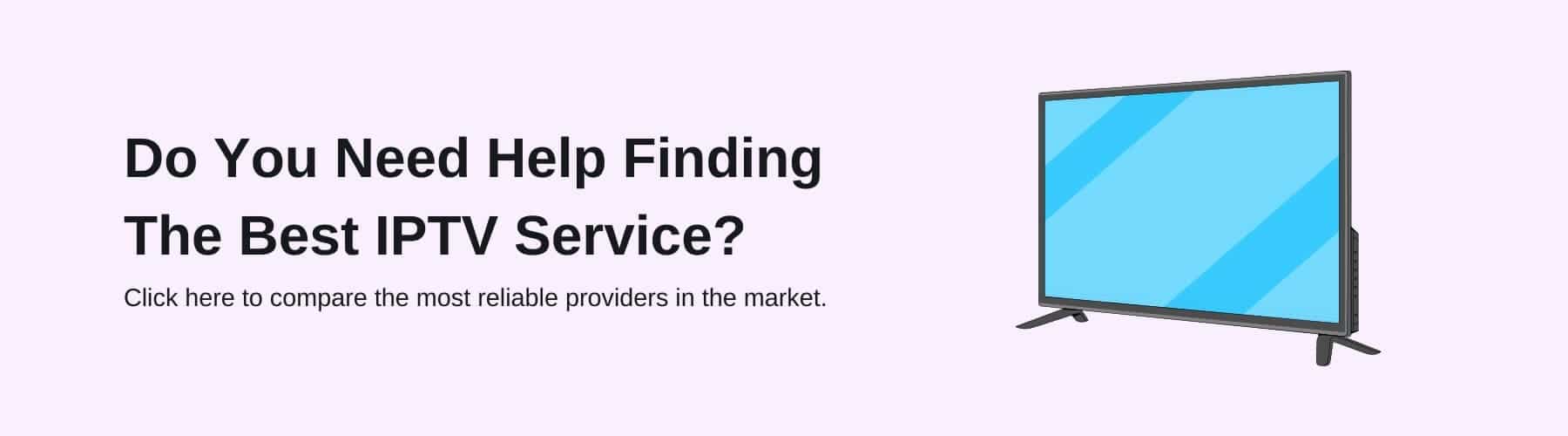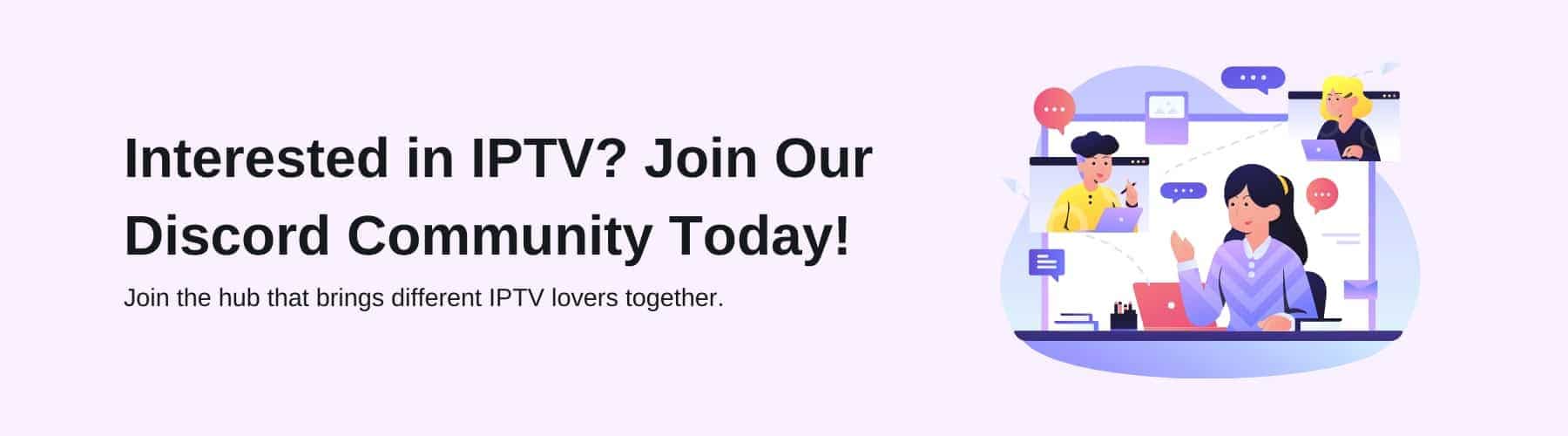In the modern age, most people don’t need to record their favourite TV shows or movies purely because there will be some kind of streaming service available that you can watch from at any time.
While this is true, there is still a rather common question of how someone could record IPTV on a firestick if they ever wanted to.
One of the main issues with the various IPTV providers is that they all constantly update their catalogues and may take off the shows you are in the middle of watching. Well, you now have a solution to this!
Throughout this article, we are going to be discussing how you can record IPTV and keep on track to finish all of your favourite shows if the IPTV service provider removes them.
Recording on a Firestick
Several things can prevent you from using traditional techniques for screen recording on a Firestick, such as small amounts of storage space and built-in features that many Firesticks use to prevent such actions, even with a VPN like Surfshark.
Most Fire TV Sticks have a maximum storage capacity of 8GB making them not optimal for storing recordings from IPTV services. Therefore, you need to ensure that you have the proper storage facilities for your recorded shows.
If you own a Firestick that is from 2018 or newer, follow the steps below, and this should allow you to record your favourite shows for you to watch anytime.
Step 1: Search For Your Show or Movie
Of course, the first step you need to take to record a specific show on your Amazon Firestick is to find the thing that you are looking to record.
You can do this easily by using the search bar or even the remote speaker inside most Firestick TV remotes.
This will work no matter what form of IPTV subscription you have, may that be Kodi or another IPTV provider, as well as individual subscriptions to things like Netflix, Amazon Prime, etc.
Step 2: Recording
In the bottom right corner of the screen should be a list of options, which you should scroll down to locate the record button and select.
This will then begin to install the recording of your show on the internal storage of your Fire TV Stick. If you find that your Firestick buffer is constant, you do not need to worry about the quality of your recording, as the entire program will have saved to your recordings even if you have not watched them the whole way through yet.
Your shows will also record in their entirety if you have already partially watched what you wish to record, making it a great utility for you to use instead of third-party software.
Step 3: Third-Party Recorders
As we have stated previously, the official Amazon recording device offers many great benefits over the use of third-party platforms; however, these do also have a host of benefits.
While using third-party software may not have features such as being able to record the whole show without needing to watch it all the way through, there are several things that third parties have over normal recording that may make you choose to opt for these.
For example, programs such as multimedia and video players will be running in the background, screen recording your content, meaning that your Firestick is much less likely to lag, glitch, or buffer.
These types of software are easy to install on either your Firestick, IPTV box or even a smart TV, making them useful for you to have at your disposal, especially if you are experiencing issues with the built-in recording systems.
Can You Record and Watch An IPTV Channel Simultaneously?
Yes, while this is possible, there is something important that you should consider before committing to doing so.
You must make sure that your IPTV subscription or provider allows you to use at least two connections when watching, as the recording device will take up one of these connections as well as yourself watching the program.
This is an important thing to note, as it can mean that you will be unable to watch and record at the same time.
What About My Storage?
If you begin to find that the internal storage of your Firestick is getting full, you may begin to find that there is nothing you can delete to free up more space.
To solve this problem, you can use an HDMI splitter to record the files directly to your computer or PC hard drive, which will have much more storage space available.
Also, using an HDMI capture card and a large-capacity USB flash drive will allow you to greatly increase your overall storage space, which you will be able to use solely for your recorded shows so you will always know where they are stored.
Conclusion
Overall, there are many different ways for you to try and record IPTV if you are concerned about your IPTV streaming services taking off your favourite show while you are in the middle of watching it.
There are some advantages and disadvantages to each method; however, combining all of these things can be a great way to avoid as many of the issues as possible, as they tend to solve their issues.
We hope that we have been able to provide you with a comprehensive guide on how you can record shows and movies across all sorts of IPTV services.
If you have any further questions, please feel free to get in touch with us at info@iptv-compare.com or use the form on the contact page of our website.