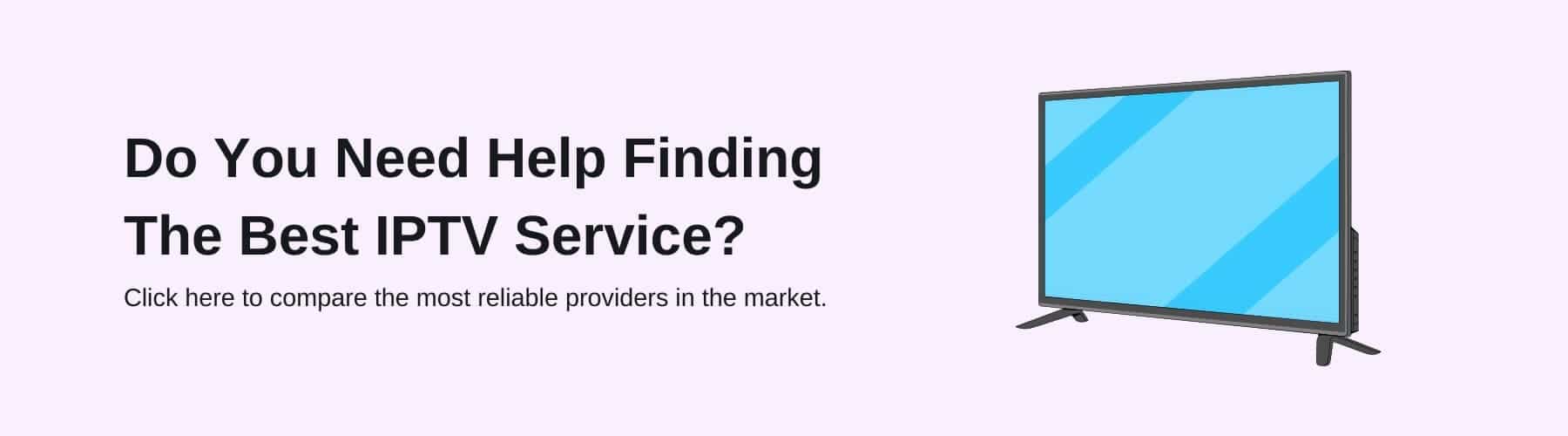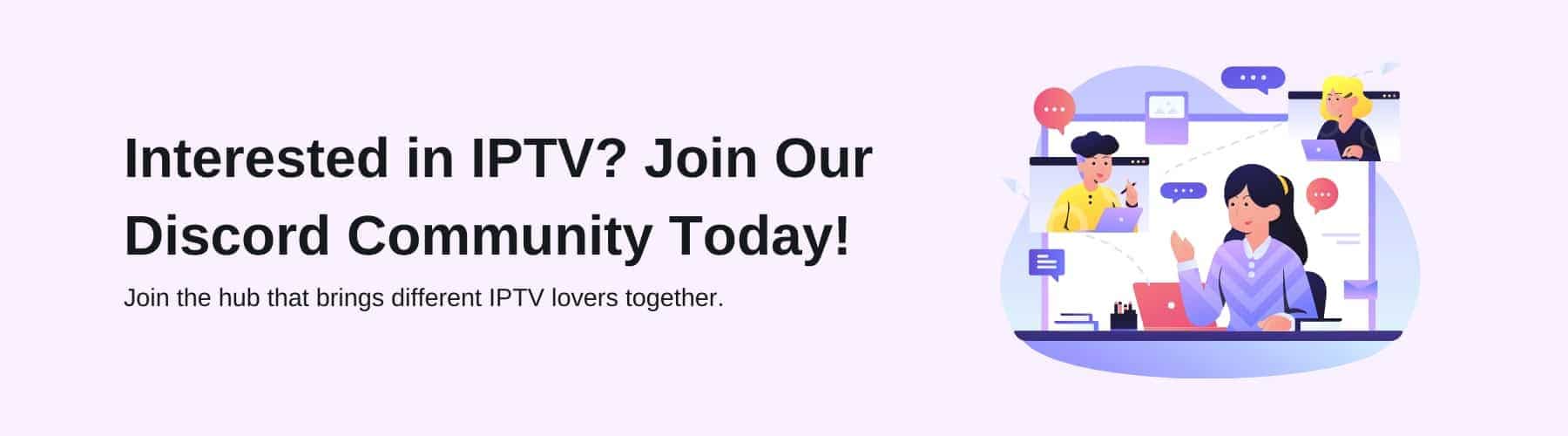You may be looking to invest in a device to cast your go-to entertainment on and are struggling to gauge what will be suited to your needs. It can be challenging to find a trustworthy source with lots of credibility at the moment – however, we may have the right option for you!
Especially if you’re using an IPTV player – having a device (like a Chromecast) to plug into really goes hand in hand with your watching experience.
But what is an IPTV player? Why does a Chromecast go best with an IPTV Player? And how do you watch IPTV on your Chromecast? Read along with us if you’d like to learn more about IPTV Chromecast, and for our step by step guide on how you can watch IPTV on a Google Chromecast.
What is an IPTV Player?
IPTV players are essentially a platform on a device that you would use to watch all your live television channels. IPTV allows you to stream channels that usually would be unavailable or that you don’t currently have access to – due to the current box you have. Typically, you would usually only have some channels in your country – however, with an IPTV Player you can access most channels in your country and around the world too.
When purchasing an IPTV Player, it can be difficult to understand which service provider will best suit your needs. If you’re thinking of getting all of the channels available – it will be more costly for you. Whereas, if you customise the number of channels you have and only choose necessary channels that you know you will use – this is the preferred option with the masses. With that option, it’ll be less expensive, yet you will have all the content you need.
Not only can you watch IPTV live channels, but you can also watch video on demand (VOD) which allows you to start casting programmes or media content that has already happened. If you’re a person with a busy schedule, video on demand may be an essential feature for you moving forward to fit in a time for you to relax and watch your favourite entertainment.
Best IPTV Players on Chromecast
When getting your first IPTV Player app on your Google Chromecast device it can be strenuous to understand what can be the best provider for the most elite watching experience. Here is our guide to the leading IPTV players to install on your Chromecast:
GSE Smart IPTV Player
The GSE Smart IPTV Player, being so compatible with many different smart TV devices such as Apple TV, Google TV, Amazon Fire TV, etc becomes one of the most versatile IPTV players on the market.
This smart IPTV player permits casting onto your big screen instantly – which is super convenient for people who are looking for a simple device to start streaming their content.
Whether you’re from a different country or want to switch between languages, this smart IPTV app allows you to watch your best-loved programmes in pretty much any mainstream language – supporting people in different countries who want the same devices with the same features.
Everything on this app, including its interface, is smooth to navigate. The menus, tv guide and many more are simple to access giving you peace of mind when operating through your GSE Smart IPTV player.
IPTV Smarters Pro
This IPTV Smarters app, like the previous player – grants you the ability to stream videos which is essential for people who love watching live TV or video-on-demand programmes. Whether you’re wanting to catch up on your chosen series or stream your entertainment on the weekend – this service provider will allow that.
Using this IPTV service provider, the quality of your entertainment being watched will not be affected. The frame rates or buffering that can occur on some IPTV players will be non-existent and your visual experience will be enhanced to a super high quality.
IPTV Smarters Pro allows you to watch your content from multiple platforms and devices. This consists of your android or iOS devices, Smart TVs and even macOS or Windows PCs/ laptops. This makes it easily attainable for anyone with one device – as it covers so many platforms.
How to Watch IPTV on Chromecast on Android/ iOS
When casting IPTV on your Google Chromecast it is available to stream on smartphones, PC or your TV. Before you even start following our steps on how to cast on Chromecast, make sure the Chromecast is connected to your WiFi Network – otherwise, none of these steps will be achievable. Here are step-by-step instructions on how you can watch IPTV on your Google Chromecast:
Step 1: First of all, you need to plug your Chromecast into the back or side of your television – wherever the HDMI Port is.
Step 2: Install the app (one of the ones we recommended above) from either your Google play store or the App store on your Android device or iPhone.
Step 3: When the app has finished downloading – on your home screen you want to press the + icon. Depending on your login option given by the IPTV provider either choose Add M3U URL or Add JSON URL on your screen.
Step 4: Once you’ve added the URL, you need to add a playlist name and also configure the login details that you used for your IPTV app.
Step 5: After that, you can now select the tv channel or on-demand programme you want to stream – and then you just need to press the cast button near the top.
Step 6: Finally, you will choose your Chromecast device and then it will be connected and cast IPTV contents.
This is what you need to follow if you’re wanting to get started right away with a cheaper option with more add-on features making your overall watching experience broader with the same high-quality content as if you were watching it on a normal television.