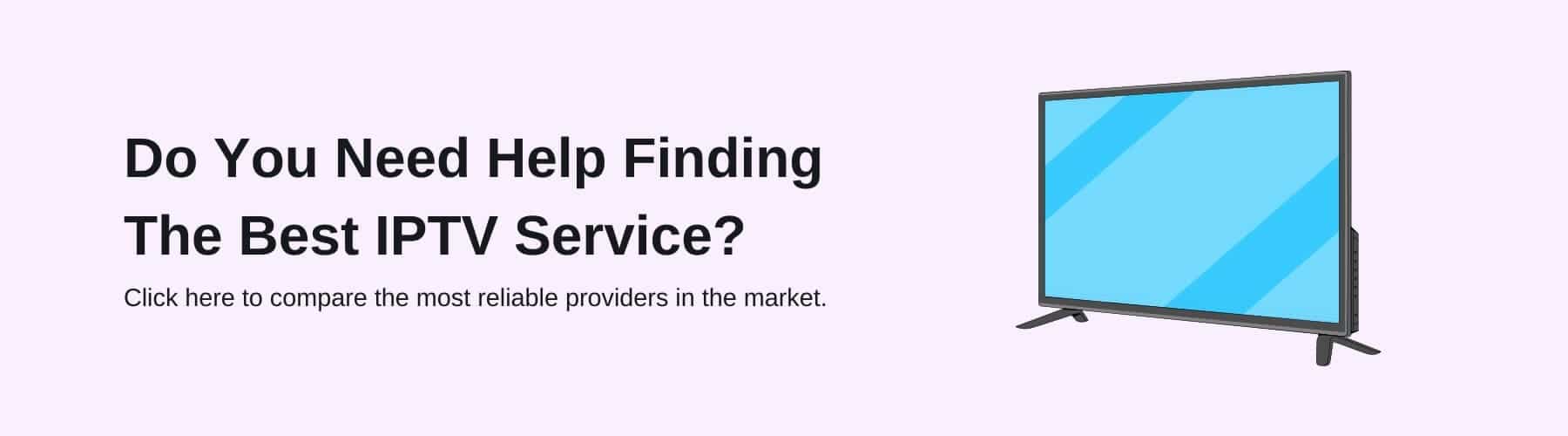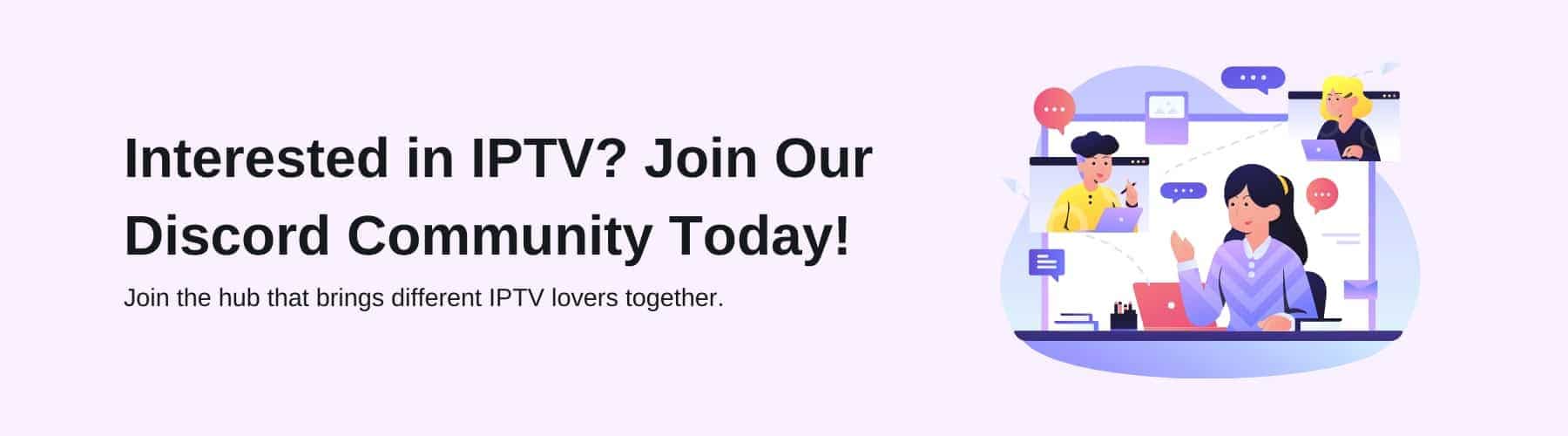Streaming services have a lasting place in today’s society for how people view content effectively – and it looks like this isn’t going anywhere with the plethora of different ways of attaining your desired entertainment.
However, if you have recently purchased a smart TV, this is a relatively new device that has surfaced for people to stream live channels or on-demand content. Therefore, with the number of new devices arising, it can be challenging to keep up with all the ways you can stream productively.
Today, we will be running you through the different ways that you can watch live TV on a smart TV – meaning you will not have to worry about any more complications for future reference. Carry on reading to learn more!
What is a Smart TV?
In regards to the question ‘What is a smart TV?’, a smart TV is an internet-based television that has the capability of connecting to all your preferred streaming platforms – whether this is Netflix, BBC iPlayer or even IPTV applications. All you need is a strong Wi-Fi connection and you’ll be good to go.
Additionally, with smartphones such as Apple, Google or Android – today’s smart TVs have extremely similar functions to those of the latest cellular devices. Yet, no more will you have to live stream from their smaller screens.
Nowadays, if you have a smart TV that is 65” – you will be adept at watching live streaming channels from the big screen. Whereas, this was only possible if you had an aerial, cables and other unnecessary equipment.
Now, a smart TV will be able to store all your streaming needs in one place, rather than having many physical technologies around your household. Ensuring that you have the fastest Wi-Fi connection will secure fast-working video streaming services – keeping them at the highest quality capable.
How to Get Live TV on Smart TV
Are there many opposing ways of watching live TV on a smart TV? In short, yes there are. Each variation of viewing live TV channels on smart TVs from your laptop and an HDMI cable to IPTV counterparts and many more will give you the ability to indulge in your favourite entertainment.
Nevertheless, these different variants will suit contrasting people. Therefore, we will be running you through a multitude of solutions to offer you the greatest chance of watching live channels successfully on your smart TV. Here are a few of the options you can choose from:
IPTV Services
The first on our list is investing in an exceptional IPTV streaming service. If you find a highly regarded IPTV provider with flexible IPTV subscription offers – this is an excellent commodity to provide diverse streaming options.
Ensuring that you choose a well-reviewed supplier and have thoroughly looked through their viewing options for live TV services should be your next step. Once you’ve found an IPTV subscription that has a vast amount of content that resonates with your watching habits, this is where the experience will flourish.
IPTV services are like no other, especially if you install a VPN onto your subscription. With the live channels already available on IPTV, plus the VPN subscription tickets you to watch live TV channels from all over the world.
Typically, with a great IPTV subscription, you will have access to thousands of live channels that you can spoil yourself with… and that will all be from the comfort of your smart TV app feature.
HDMI Cable + Laptop
Another favoured alternative across the streaming community is to use an HDMI cable partnered with your laptop. This is an extremely effective method that is used frequently whereby you plug your HDMI cable into your laptop and the back or side of the television.
If your laptop doesn’t have sufficient space, you must invest in an adaptor. However, with most modern laptops providing HDMI space, this shouldn’t be a burden that you have to worry about.
From there, if you have access to many different live streams on your laptop, the output will be able to transfer onto your smart TV through the HDMI cable. Consequently, all of the streaming media you have on your laptop will become available on your smart TV.
Wireless Laptop/Smartphone Connection (Airplay or Chromecast)
Whether your laptop has the ‘Apple app store’ or the ‘Google play store’ there will be almost identical methods in order to wirelessly connect your stream from your laptop to your smart TV. For the use of Apple Airplay, you will need to follow the following steps:
- First, ensure your Airplay is connected to the same Wi-Fi connection as the smart TV.
- Find the desired content that you want to live stream.
- Tap either ‘Airplay’ directly on your laptop or sometimes you may have to press ‘Share’ and then ‘Airplay’ afterwards.
- Click on the smart TV that should appear on the laptop (or smartphone) and you’ll be connected in seconds!
As for Google Chromecast, it is slightly dissimilar but ultimately leads to the same outcome on your smart TV. Here is our guide to streaming live content on your Chromecast through your laptop or smartphone:
- Once again, make sure that your Chromecast is connected to the same Wi-Fi connection as the smart TV
- You then need an app that allows Chromecast to be available.
- Next, you will need to press the ‘cast’ button that is shown on your laptop or phone screen.
- Then, you’ll have to click on the device you’d like to partner it up with (the smart TV).
- To let you know that you’re connected, it should change colour to indicate that you’re fully linked.
Conclusion
Now that you know a few opposing strategies of how you can connect your smart TV to a device in order to watch live television, it is now time to choose which one is most suited to your scenario.
In our opinion, we would recommend a highly-rated IPTV service if you’re unsure of which one to settle for. IPTV services are adaptable to your device and have a wide scope of live TV channels/on-demand content that you can choose from – compared to other platforms with fewer ranges of content.