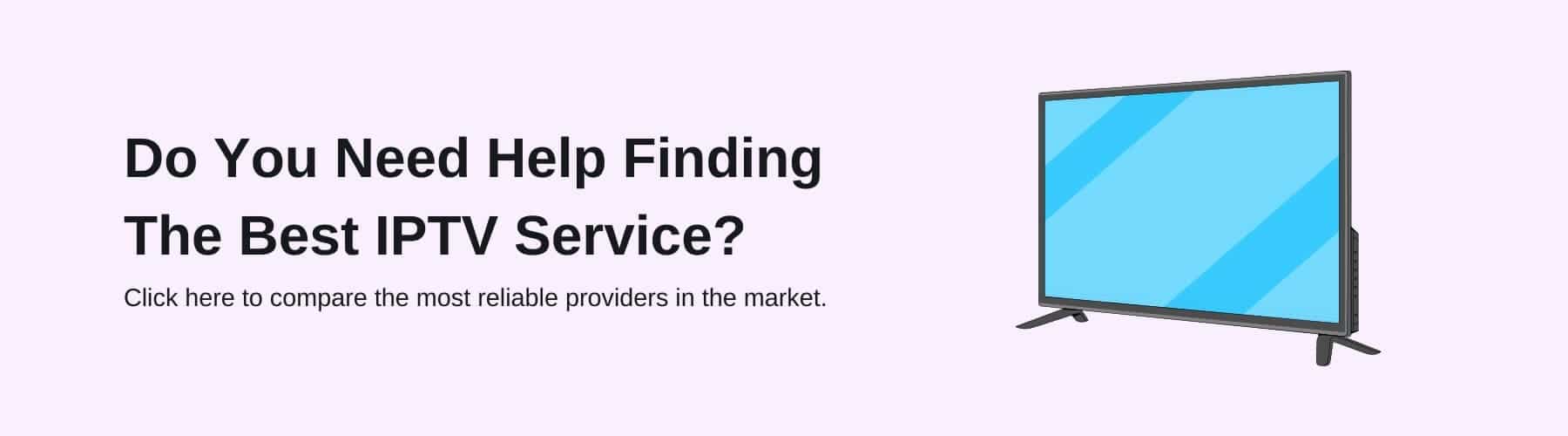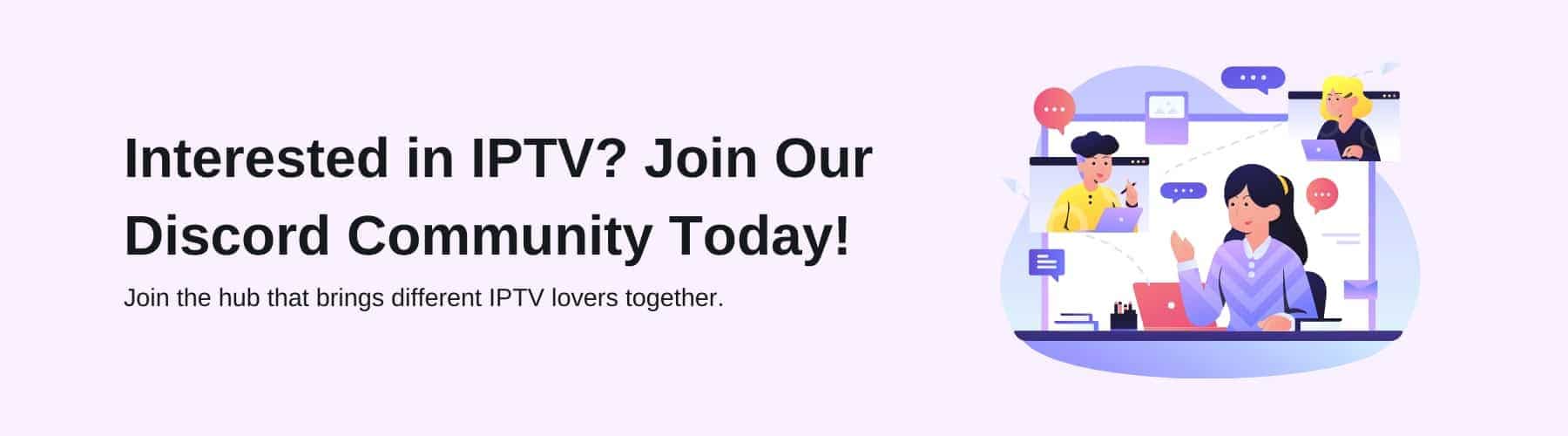IPTV has become a popular cult in the TV industry over the past few years with many technology companies trying to take advantage of this new craze – with streaming services, apps and live tv channels being so easily accessible.
But some devices are better than others where you will receive higher quality content in a higher quantity. For example, the Android Box has become a standout device above many of the ‘best IPTV boxes’.
But why is the android box being mentioned so frequently and how do you download IPTV onto it? Well, in this blog, we will take you through exactly why Android Boxes are becoming so high in demand and our guide for the downloading process. Read along to find out more!
What is an Android Box?
An Android Box is either an IPTV set-top box or a dongle you can use which will plug into the side or back of your television. They both will do the same job so don’t stress if you’re wondering which one to buy.
Using this permits you to be able to watch all of your favourite entertainment, whether that be live tv channels, video sites, on-demand video programmes, etc.
However, these android boxes will not all have access to the same content and will have very different capabilities when compared to each other. The only ability they have in common is running the Android TV operating system.
Why Are Android Boxes Becoming so Popular?
There is a real motive behind why android boxes are becoming so popular and this is due to the number of benefits that come with them.
First of all, they are immensely user-friendly with Smart TVs – meaning that it is easily operable and with a strong Wi-Fi connection, a smartphone can control everything much better than a normal TV remote.
Not only is it easy to navigate, but you can also change channels whenever you want without squandering around your room to find your remote – instead it will be available to do by your smartphone.
Even if you’re using a streaming service on your android device, it allows you to switch between channels with ease and accessing your favourite channels becomes a lot less of a pain to find.
How to Install IPTV Onto an Android Box
With IPTV, there are a couple of ways you can install it onto your Android Box and with today’s technology – it is pretty straightforward to understand and follow. Here is our guide to installing IPTV onto an IPTV Android Box (whether it be the set-top box version or dongle):
Method One
This method is very uncomplicated with only 5 steps that you need to follow in order to have IPTV downloaded onto your Android Box. With most of these boxes having Google Play Store pre-installed onto their database, then you will need to follow the steps below:
First of all, you will need to connect your Android Box to your TV and go through the whole set-up process (it will give you on-screen steps to follow).
Next, you’ll have to launch the Google Play Store app on your Android TV and once it opens up onto the home screen – you’ll need to search for the GSE SMART IPTV player.
With this, you can also install any of the IPTV players you want onto your device – allowing you to access your favourite personalised channels, shows, series and many more. After you have found the GSE Smart IPTV player you will need to tap the install button on the information page of this IPTV player.
Once that has finished downloading onto your device, you will need to move to the ‘apps’ section and launch the GSE Smart IPTV Player application. This is method number one of two for installing IPTV onto your Android Box – as some users may need an alternative if this doesn’t work.
Method Two
The second method that you can use to install IPTV onto your Android Box will include more steps but ultimately lead to the same result. Here is the next method:
The first step that you need to take is to turn on your Android Box-connected TV and connect it to your internet by putting the password into the TV.
Next, installing third-party apps on your Android TV you will need to go to Settings, click ‘Security and Restrictions’ and then turn on ‘Unknown Sources’ to enable these functions.
Then, on your PC, you’ll have to download the APK file of your GSE Smart IPTV or any other IPTV player that you own. Connecting a USB drive to your PC and transferring the APK file to your USB drive will be what is required for this method to be utilised.
When the file has been transferred – take your USB drive out of your PC and insert it into the HDMI port of the Android TV (whether it be the back or side of your TV).
These are a couple of ways that you can download the best IPTV service provider/ device onto your Android Box. Whether you have an Amazon Firestick, Google TV or any other device that is possible to download IPTV on – the Google play store will be filled with IPTV players that are compatible with these devices.
However, be aware that when you’re trying to watch IPTV media on your Android Box – you will need to install and configure a VPN. This is due to the possibility that your data may be hacked – therefore, the VPN service will ensure to protect all of your data from online hackers and trackers.
Having these features connected to your IPTV device will make the process a lot more enjoyable and trustworthy in the long run – even if the pricing may be slightly higher. If you purchase a VPN and IPTV service offer together – this will ultimately give you the best chance of watching all your favourite video content, stress-free.