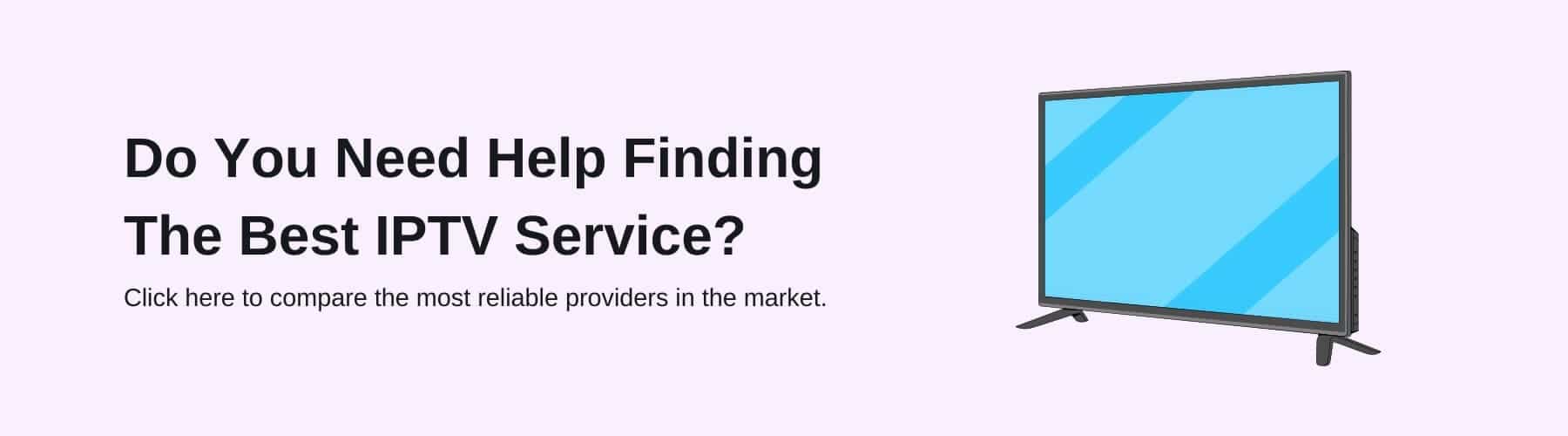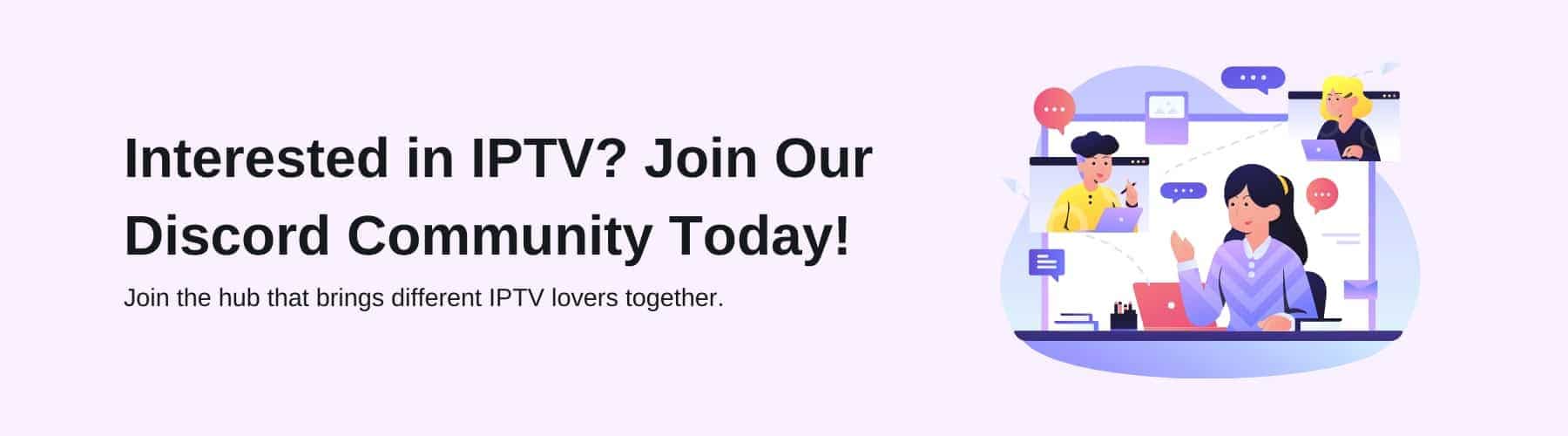As modern-day technology is getting more creative and advanced every year, it is difficult to trust what a legitimate technology is and what is not worth purchasing.
With streaming platforms and providers becoming more and more common, the same applies. Choosing a reliable source with good services is a must when spending your money in this field.
Over recent years, IPTV has been one of the most favoured services for streaming. But what is IPTV? How do you know who to trust in that industry? How can Kodi favour your IPTV services? In this blog, these questions will be answered, so if you’re interested in learning more, keep reading along for our guide!
What is IPTV?
Before we get into the minor details of how to add IPTV to Kodi – we first need to understand what IPTV exactly is. Firstly, IPTV stands for ‘internet-based protocol television’. IPTV is far from the traditional method of watching TV where you can watch your favourite entertainment, on-demand/ live TV channels, movies, etc.
Instead of using either a satellite or a cable, IPTV permits you to view your entertainment through your internet connection. Without cables and satellites, this cuts out any issues you may have had when scouring through your cables to find the right one. Now, you just need a stable and working internet connection and a device to watch on.
IPTV displays your content through a privately managed network. Therefore, IPTV has its own bandwidth – meaning you’re likely to receive much better audio, video and image content compared to other streaming platforms.
Ensuring you have a stable or extremely good Wi-Fi connection is vital as this is what IPTV relies on. If you have slow internet, the quality and speed of your content will be much worse. For example, the fps (frames per second) or quality, in general, may be affected. Or, you could find that your screen continuously buffers.
Whatever device you’re looking to stream on, IPTV has you covered. Whether you’re wanting to use your smartphone, TV, laptop, etc – IPTV allows this. With there being countless IPTV providers (click here) and IPTV devices to choose from, making sure you choose the right one for subscription purposes is crucial.
What is Kodi?
Unlike IPTV, Kodi is a media player application which was first introduced by the Kodi Foundation in 2002. Originally intended for the first generation of the Xbox console, it eventually broadened out to multiple operating systems and players.
Unfortunately, having this app installed doesn’t save you from subscribing to other streaming services. It doesn’t make your streaming services free, instantly. However, it does let you view others and play most digital media content. For example, it allows you to set up and watch IPTV on Kodi. This means you can stream your favourite content on your media devices through IPTV on Kodi.
Kodi relies on what you already have downloaded within your existing media, as it uses different file types and compatibility with devices. Consequently, no matter the device you use, as long as you have an internet connection with a screen – you’re good to go!
Below, we will discuss exactly how you can add IPTV to your Kodi app. Depending on your device, this may vary. But, most of the time, Kodi supports a multitude of devices, compared to other apps.
How Do You Add IPTV To Kodi?
First of all, before making this a possibility for users – you will need to download the free Kodi app onto your device. Also, you will need to purchase an IPTV subscription of your choice to install it onto Kodi.
For this example, we are using (PVR IPTV), this same method can be applied to most IPTV devices. To name a few, it also works with Amazon Firestick, Android Boxes, Apple Mac and the list goes on. Let’s run through our step-by-step guide for exactly how you can add IPTV (specifically the PVR IPTV Simple Client add-on to your Kodi Home Screen).
Step 1: Firstly, you must open your Kodi application up on your chosen device – to where you will click the settings icon in the top left corner (a gear icon).
Step 2: Once you’ve opened the settings icon, the next step is to click ‘Add-ons’ on the next section.
Step 3: Next, you need to open the ‘install’ option.
Step 4: If you’ve already installed a third-party repository before, then click ‘Kodi Add-on’. If you’ve never done it before, skip to our next step of the guide.
Step 5: Using your mouse or scroll feature, you will have to scroll down to the ‘PVR Clients’ section on the following page.
Step 6: Immediately after this, click the ‘PVR IPTV Simple Client’ part of the page when you’ve scrolled down slightly.
Step 7: Now you should be able to click the ‘Install’ button after completing the previous step (on a new page)
Step 8: Wait for it to install (usually takes less than a minute!)
Wrapping Up
Now that you know how easy it is to install IPTV onto your Kodi app (no matter the device) – you can move forwards with your streaming journey. Overall, making sure you have the right IPTV Provider, IPTV device and screen (TV, laptop, Mac, etc) to stream from is vital.
If these components aren’t invested in properly, you may find yourself struggling with low-quality streaming, high bills to pay out each month and many more negatives.
Being an IPTV subscriber and installing IPTV onto your Kodi application gives you the freedom to create your own playlists, watch your desired channel in your country or use VPN services to search for your favourite content around the world. Not only that, but you can set up EPG support which guarantees quick access to all of your chosen TV channels.
With IPTV being installed on your Kodi application, there are endless possibilities for what content you can select and watch each day. Therefore, if you’re wanting to take advantage of this streaming service, make sure to follow our guide and enjoy the ultimate IPTV experience.