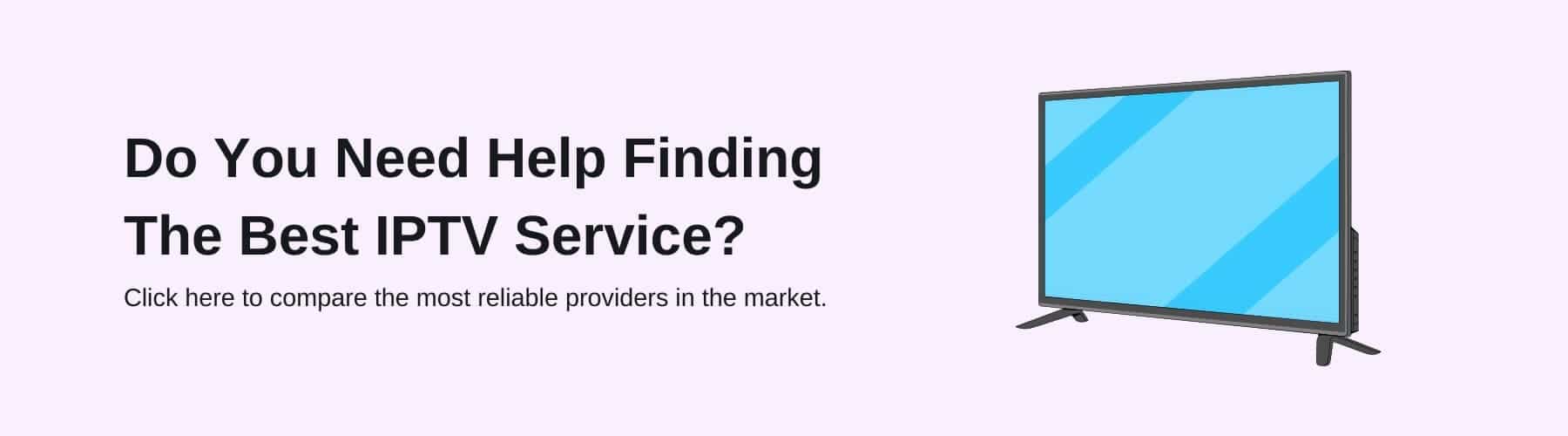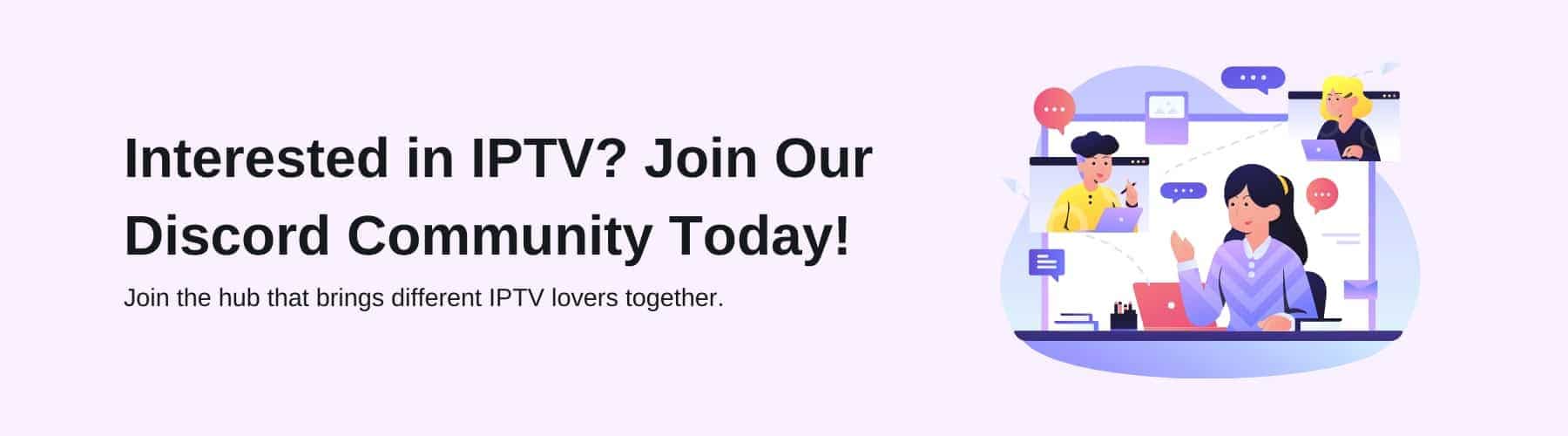When looking to install applications on your Firestick, it can be difficult to know where to start. There are plenty of different types of media players that you can install onto your Firestick, the most popular of which would be Kodi.
If you are looking to download and install Kodi on your Fire TV devices, there are a select number of steps that you should follow to do so properly. The interface for the Amazon Firestick can be rather confusing if you have never used an Amazon streaming device before so it is important to understand the layout.
Throughout this blog post, we are going to be discussing how you should go about installing Kodi on your Firestick, the benefits of using Kodi and what you will be able to use the application for.
What Is Kodi?
Kodi is a free, open-source media outlet that can run on just about any device you can think of, being compatible with Android devices, Apple devices, and the Amazon Firestick. Kodi began in 2002 as an Xbox media player and later developed into a multi-platform media platform.
Kodi is now designed to be a way of keeping all of your media applications and IPTV services in one convenient place. While using Kodi, you will be able to transform your device into a brand-new media player, allowing you to view photos, movies, and TV shows whenever you choose.
When using Kodi, you will also be able to record live TV channels so that you can watch your favourite shows whenever you want, if you are not able to watch them at the time of airing. You can utilise the smart technology of using a smartphone app as your Kodi remote control.
Benefits of Kodi
Kodi is an incredibly versatile application that allows you to do just about anything with your content. You can use almost any type of file; this is to give as many options to users as possible for what they can use the application for.
Since Kodi is open-source software, this offers a vast amount of customisation for every person using it. People can install all sorts of applications onto Kodi that you can use, making it incredibly easy to watch all the content you wish.
Freedom and flexibility are usually the main reasons why you would wish to use Kodi. It is an application that gives you all of the flexibility of a Smart TV, with all of your streaming services being stored in one place, at just a fraction of the price.
So long as you have an internet connection, you can stream freely for as long as you wish, offering high-quality streams and minimal buffering for the greatest enjoyment of your content.
Another of the major benefits of using Kodi is that you will be able to stream everything without any advertisements, contrary to most other streaming services. This is one of the major reasons why most people choose to use Kodi for all their streaming.
Kodi can also be used with a VPN on your device, this will give you the freedom to access various forms of region-locked content to further increase your viewing habits.
How To Install Kodi on Firestick
To install Kodi on an Amazon Fire TV Stick, there are several steps that you will be required to follow, as it can be quite tricky to reach without proper guidance or help.
Kodi itself is a legal and versatile media player, but the way you use it and the content you access with it may not always be legal. Make sure you use Kodi by following copyright laws and your local regulations.
The first thing you will need to do is enable “apps from unknown sources.” You will find this on the main menu of your Firestick once you have selected the settings icon, navigated to the “My Fire TV” option and clicked “developer options.”
You will simply need to find the “apps from unknown sources and turn this setting on. This allows you to install apps that are not from the Amazon App Store.
This must be done so that you can install the downloader app and install Kodi from there. To download the application in question, you will need to navigate to the search bar on your main menu and type in “downloader.”
Once you have found the app, you will simply need to click install or download and wait for the process to complete. Once finished, you must launch the downloader app, paste the following link into the search bar, and click “Go”: https://kodi.tv/download.
Next, you will need to download the Kodi APK file, which can be found by going to the Kodi website. Once here, you will need to scroll down to the Android icon and select the ARMV7A (32-bit) version. This download should begin automatically.
When this is complete, the downloader app will prompt you to install Kodi, to which you should click “install,” and you will finally be able to download Kodi itself.
After the installation is complete, you can open Kodi from the Downloader app or go back to the main menu and find Kodi in your apps list. You can now use Kodi to access your media and install add-ons for additional content.
Please remember that while Kodi itself is legal and widely used for legitimate purposes, some third-party apps and content sources may infringe on copyright laws. Always use Kodi responsibly for streaming content and ensure you comply with the laws in your region.
If you’re new to Kodi, it’s a good idea to explore its settings and options to configure it according to your preferences and needs. Additionally, you can find a wide range of add-ons and skins to customise your Kodi experience.
If you are struggling with this process or would like to inquire about other recommended options, please do not hesitate to get in touch with a member of our team at info@iptv-compare.com, and we will be happy to help in any way we can.