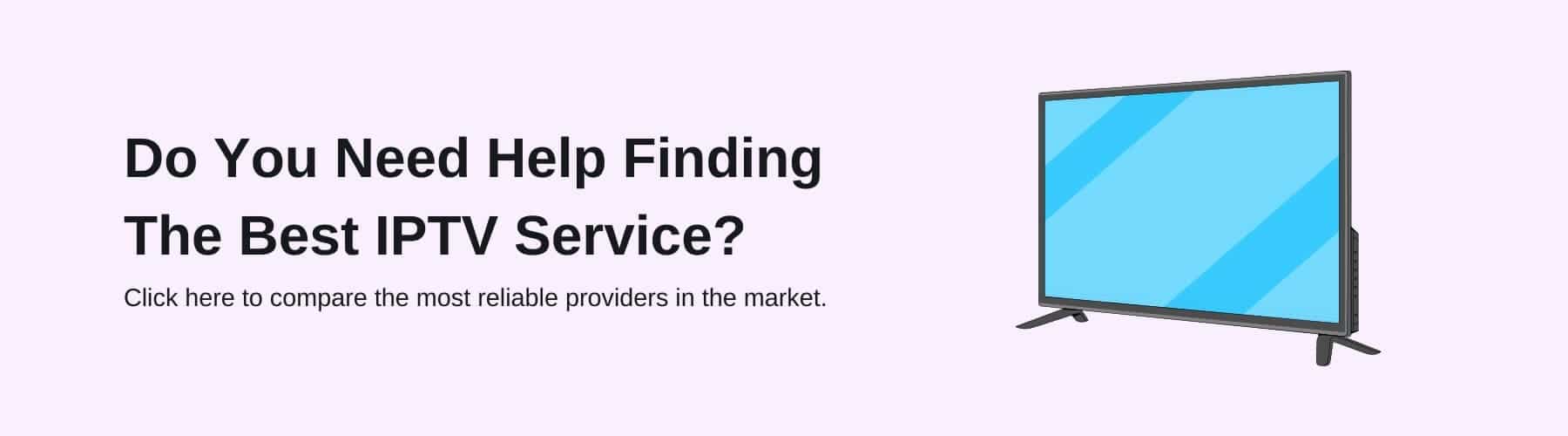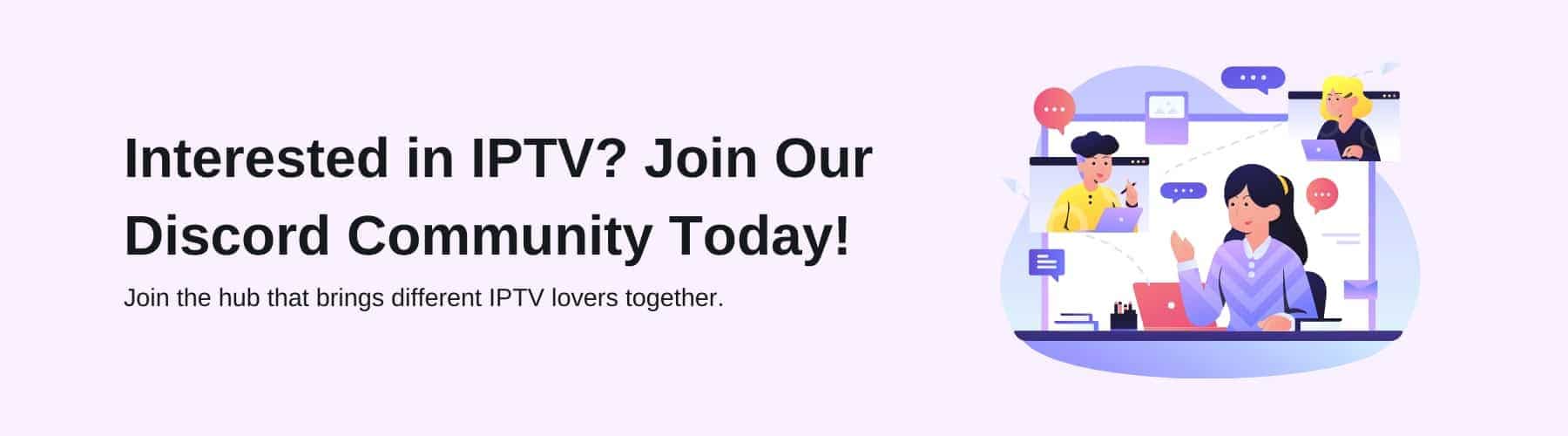Buffering is a constant issue with any form of streaming, be it Netflix, YouTube, or IPTV.
Buffering can mean different things depending on what you’re talking about, but today we’ll be addressing buffering when streaming and how to stop buffering on IPTV.
In this case, buffering refers to when the picture and video stop and start periodically during a live stream. This process is called buffering.
There are a few causes for buffering, but it generally means that something on your computer is taking up resources, so the stream doesn’t work correctly.
Buffering serves a useful purpose for some. It prevents slow performance when playing graphics-heavy games and streaming content in high definition.
However, no one appreciates the interruption when they are trying to do something. Buffering is a real issue with live streams, where you can miss important moments because the stream stops for seconds at a time.
Buffering issues, in general, are caused by devices pre-loading data into a buffer. The buffer is a section of memory set aside for fast retrieval by the CPU and GPU.
What Causes Buffering on IPTV?
While there is often no exact cause for buffering that prevents you from enjoying your IPTV guide, there are some common factors. Let’s take a look at those factors and how to stop buffering on IPTV.
Internet Speed
Your internet speed is one of the most common causes of buffering. Depending on the quality of the content you stream, you need a minimum internet speed or to improve your internet speed to get good performance.
You are likely going to experience buffering if you are below the minimum required connection speed. The higher the definition of your video, the worse the problem becomes.
Given that IPTV is all about streaming content continuously, you should have a robust connection speed before considering adopting IPTV.
The better the quality of your connection, the better the quality of your stream. This principle applies to any form of streaming, from music to videos and more.
You can use a tool like this one here to test your internet speed. The providers on our website typically say a stable 8.0MPBS is the minimum requirement.
Home Network
It’s possible that you could have excellent internet speeds but a low connection speed because you’ve overloaded the router.
Even those on premium subscriptions with their IPTV provider experience buffering if they tax their routers and modems too much.
The leading cause of bloated connections is having too many devices connected at once. The more devices you have connected to the internet, the less bandwidth is set aside for streaming.
Each device gets a set amount of bandwidth from the router, so it causes issues such as buffering and interruptions if you connect too many devices. This also decreases your download speed.
If you believe that your home network is getting bloated, you should consider disconnecting some devices or buying a better router that can manage so much traffic at once. Excellent connection speeds don’t mean much if you don’t have the bandwidth to support them.
CPU Usage
If you have good internet and a great router to manage traffic, then the problem could be your computer. Many people overlook the role CPU usage plays in connection speed. It takes a lot of computing power to watch videos over streams.
If your computer is trying to do too much, such as leaving idle programs running in the background, it will likely cause buffering.
Many people have had success reducing buffering by closing programs and web pages they aren’t using. Free up computer memory to be better used elsewhere, such as by ensuring you can watch all the content you want.
Buffering issues in IPTV streaming can often be attributed to the central processing unit (CPU) usage on your device. Understanding how CPU usage affects streaming can help users with varying technical backgrounds troubleshoot and optimise their viewing experience.
In simple terms, the CPU is the brain of your device, responsible for executing tasks and processing data. When streaming IPTV content, the CPU handles the decoding and rendering of video data. High CPU usage can lead to buffering as the device struggles to process video data in real time, impacting overall device performance.
To check CPU usage, users can open the Task Manager on Windows (Ctrl + Shift + Esc) or the Activity Monitor on Mac. Identifying CPU-intensive applications is crucial. In Task Manager or Activity Monitor, users can look for applications with high CPU usage in the Processes tab and consider closing or optimising them.
Optimising CPU usage for IPTV involves closing unnecessary applications, checking background processes, and upgrading hardware if necessary. Users should perform a speed test to ensure their internet plan meets streaming requirements. Additionally, ensuring a stable IP address can contribute to maintaining a consistent connection, as dynamic IP addresses may change, affecting streaming quality.
Upgrading the internet plan is another consideration. Users should evaluate their current plan and consider upgrading to a higher-speed plan if buffering issues persist. In summary, monitoring and optimising CPU usage play a crucial role in addressing IPTV buffering issues. Users can take steps to identify resource-intensive processes, close unnecessary applications, and, if needed, upgrade their device or internet plan for an improved streaming experience.
Overloaded Stream Providers
Unfortunately, the problem may be entirely out of your hands. If the IPTV server gets overloaded with requests, it can cause a slowdown and other issues.
Much like your home network, online servers can only take so much traffic before they slow down. There’s not much you can do in cases like this. All you can do is wait until the number of requests goes down.
How to Prevent Buffering on IPTV
Buffering problems come down to one of three things:
- The server hosting the IPTV stream
- Hardware processors (CPU or GPU)
- Internet connection speeds: buffering can also be caused by fluctuating connection speeds
You’ll likely face buffering problems if your TV box or other device can’t deal with high-definition streams and channels.
It would be best if you had a good-quality box to stream HD content. IPTV streams start to slow down and buffer when too many people connect to the IPTV service and watch content.
The first step to solving buffering problems is to check your connection settings. If you use VLC or a Smart TV app, you might be able to tweak the settings to boost your speed. If you still can’t watch videos, then we have other solutions for you.
One potential solution is to deliberately pause the video and leave it for a few minutes. Pausing the stream gives your computer the chance to download more of the stream and run it uninterrupted.
You can watch the pre-loaded content while the IPTV box continues to download additional data through WiFi or a wired connection.
You can try disabling IGMP snooping to increase your streaming speed. Many people report that turning off this feature reduces buffering.
It would help if you also considered reducing the quality of the video. Reduced quality means reduced bandwidth demand, which means faster streaming speeds.
Please keep in mind that most issues related to buffering are caused by slow internet speeds and data packet loss. Unfortunately, there isn’t much you can do about those problems.
The only solution to a poor internet connection is to change the Internet Service Provider. This isn’t an option for many people, but it could be your best choice.
The easiest way to get around buffering is to download a video before playing it. This solution can take some time, but you’ll know for sure that you won’t have to worry about buffering or other playback issues. For more relating to the whole IPTV experience, check out our post regarding what a Smart IPTV is.