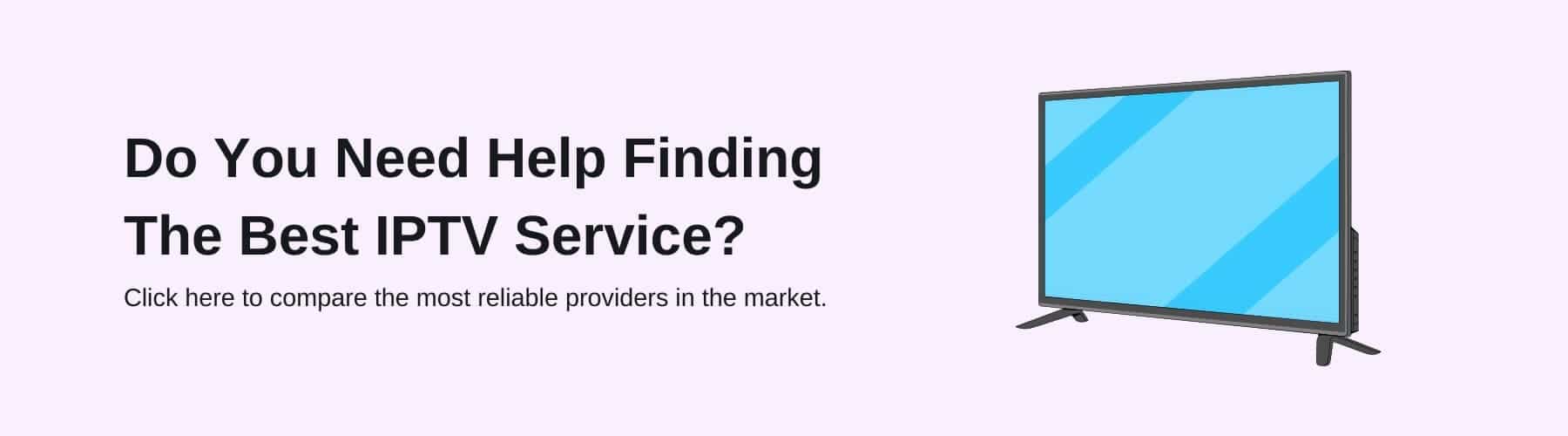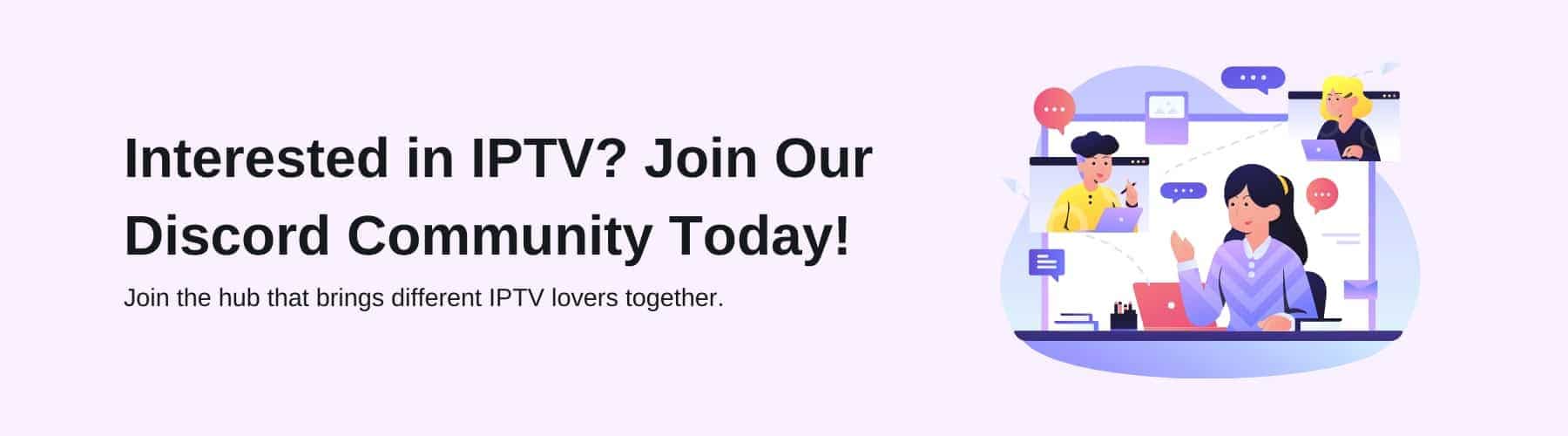With so many smart IPTV apps and ways to stream IPTV channels, it can be challenging to choose the right one. Some of these apps are free, but not all apps are created equal.
These apps all have varying degrees of quality and functionality. Some apps are limited to specific platforms, making it more difficult to stream IPTV across different devices, as you have to use particular apps for particular devices.
If you are looking for a way to watch IPTV on your Smart TV, then Smart IPTV (SIPTV) is the solution you’ve been looking for all IPTV subscriptions!
What is Smart IPTV?
Smart IPTV is an IPTV player app with an EPG (Electronic Program Guide) to connect you to all the IPTV channels and streams you want.
However, as mentioned on the official SIPTV website, the service doesn’t include its channels. You will have to subscribe to an IPTV service and then load that service through the app.
Some people assume that Smart IPTV comes with channels bundled in, but it doesn’t.
How easy it is to install SIPTV can depend on your Smart TV. Some TVs let you install it as quickly as installing apps on your phone or tablet, while others need you to jump through some hoops.
Not every platform supports the app either, so check to see if your Smart TV device is supported or not before downloading the app.
What Devices Support IPTV?
SIPTV is primarily used on various Android devices, but it also works with some Smart TVs. However, you might not find it on the official app store of some platforms.
In that case, you’ll have to download the app and install it manually.
The list of supported IPTV devices includes:
- Amazon Fire TV,
- Android TV,
- LG Smart TV,
- Samsung Smart TV,
- and MAG devices.
You should have no problem watching IPTV on your Smart TV if you have one of these devices.
How to Install Smart IPTV on Samsung TV
Samsung TVs are one of the devices where you won’t find the app in the official store. We’re unsure why Samsung removed it from the Samsung App Store, but you can still use SIPTV on your device.
How to install IPTV on a Samsung TV depends on whether or not your TV is running the Tizen OS.
Tizen OS
You’ll need to use an external USB device to install SIPTV on a Tizen OS Smart TV. Download and extract the Tizen Widget zip file from the official website and place the contents in the flash drive’s root directory.
Insert the flash drive into one of the TV’s USB slots, and the app should automatically appear in the “My Apps” section of your TV. Ensure that the installer’s contents are in the flash drive’s root directory, or it won’t work.
If the app appears on your TV as planned, you can safely remove the flash drive as your TV has installed it.
Non-Tizen Smart TV
If your Smart TV doesn’t run on the Tizen OS, then you’ll need to download a different file. The process is relatively the same outside of this.
Start by downloading the Orsay Widget file from the official website and copying it to the flash drive’s root directory.
Plug the flash drive into the TV, and the SIPTV app should appear in the Apps section of your TV. You can remove the flash drive once the app appears on the TV.
How to Install SIPTV on LG Smart TV
The good news for LG Smart TV owners is that LG hasn’t removed the SIPTV app from their App Store. All you need to do to download the app is open the Apps Store and find the SIPTV app.
Download the app as you would any other app and install it through the store. You can connect to SIPTV with your LG Smart TV with no problems whatsoever.
If you can’t find the app for some reason, then it could be that the app isn’t supported in your region.
If so, then sign into the store from a supported country using a VPN and install the app as you would before. You can log back in with your original account and use the app freely once it has been downloaded.
How to Add IPTV Channels to SIPTV App
As mentioned before, SIPTV doesn’t come with built-in channels. This isn’t much of a problem, as the app is super easy to use, and you’ll have no problem adding channels.
You’ll need a playlist from your service provider to download the app. Both TXT files and M3U links are supported, so which one you choose is up to you. Here’s how to add IPTV channels to the SIPTV app:
- Open the official SIPTV website
- Add the MAC address for your device
- Click on Browse and choose the playlist used by your service provider OR manually add the M3U/TXT playlist yourself
- You can also use an EPG URL if it is available.
- Click on Submit and refresh the SIPTV app on your TV
- Channels from your IPTV service should appear in SIPTV within minutes if you complete the steps correctly.
Is Smart IPTV The Best IPTV App?
Whether this app is the best or not depends on several factors, mostly the device you have and how comfortable you are setting it up.
If you have an LG or Samsung TV, SIPTV is one of the best choices and is worth your attention. You can try the app for a few days with a free trial to get a feel for how it works before putting money down.
If you mostly use Amazon Fire TV or an Android TV, however, then there are plenty of other apps to consider. Some of these apps are completely free and offer a great selection of channels.
It all comes down to what you want from your IPTV app. One thing we can say is that Smart IPTV is the best IPTV app for Smart TVs.