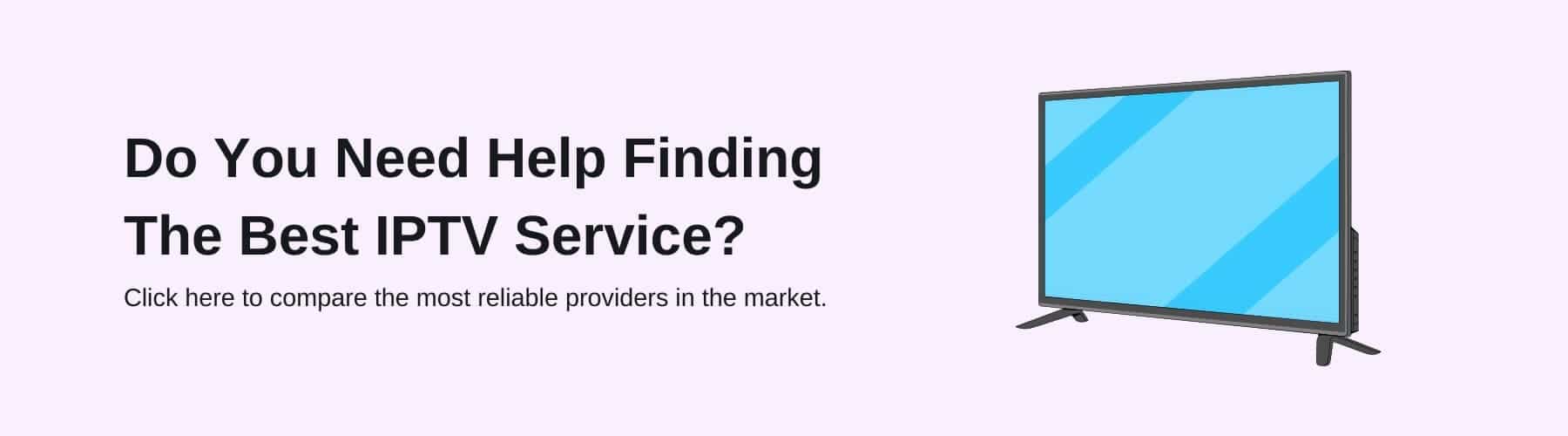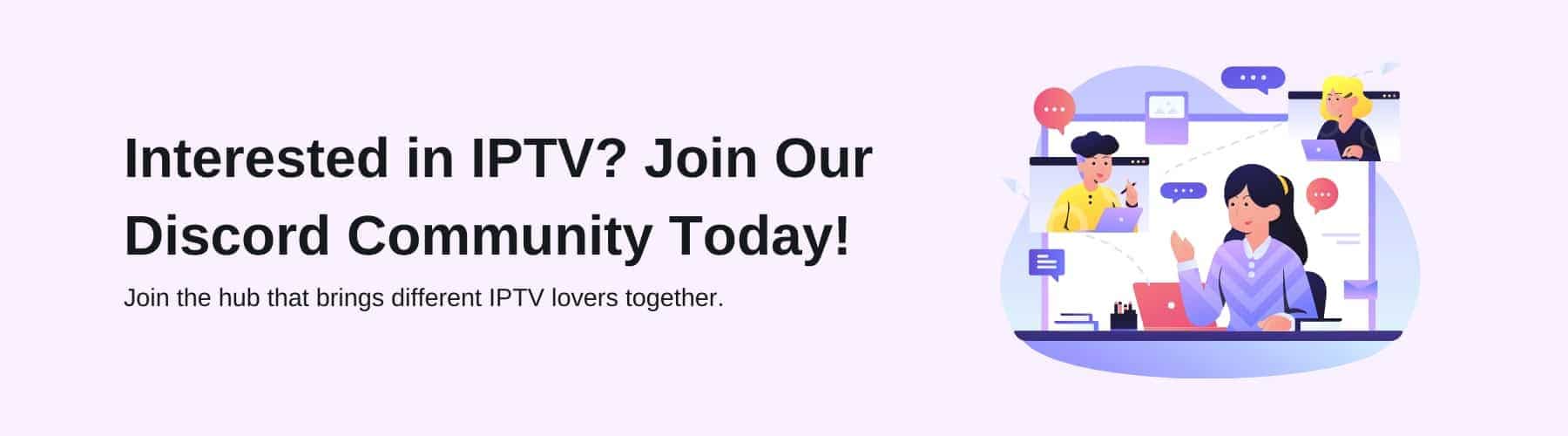Kodi is one of the most popular multimedia entertainment systems around today. It’s capable of presenting a wide variety of content including movies, TV Shows, music and games.
However, updating Kodi can be somewhat confusing at times, and it’s important to stay in the loop when it comes to this.
Most applications can be updated with the click of a button but Kodi is somewhat different, and that’s why we’ve compiled this helpful guide.
When updating Kodi, you have to actually reinstall the application, as this allows you to replace outdated files and upgrade certain features.
Doing this means you can keep access to your current Kodi media library, but it’s not always so simple. Some users have reported issues with Kodi that are not fixed by simply reinstalling the application.
If this is an issue, you can delete the old version before doing anything else, but this will, unfortunately, result in you losing your current media library.
After doing this, you can install Kodi from scratch, and hopefully restore all of your favourite content manually.
Like many modern media services, Kodi is an ever-changing beast, so it’s good to know exactly what the latest updates are offering you.
Without further ado, let’s take a look at the latest update available for Kodi in 2021.
Latest Version Of Kodi
The latest available version of Kodi is the 19.1 Matrix, which was released in May 2021. Earlier in the year, Kodi released the 19 Matrix, which had a number of excellent features that have since been improved upon.
The latest version of Kodi has fixed some of the issues certain users were having and at the moment there are few problems to report if any.
Overall performance has undoubtedly improved since the last iteration of Kodi, and this looks set to continue across their future updates.
Kodi 19.1 Matrix is much more capable of smoothly running the most modern video formats, so you don’t need to worry about a lack of quality or lag with this version.
Unfortunately, Kodi 19.1 Matrix isn’t the best when it comes to compatibility with add-ons, but it has certainly improved upon this issue since February 2021 when Kodi 19 Matrix was released.
Luckily, these issues tend to go away as each app updates in accordance with current trends, so this is unlikely to be an issue for very long.
Overall, Kodi 19.1 Matrix is an excellent version of Kodi that has many enjoyable features and an exceptional performance rate.
Each platform requires different types of updates, so let’s take a look at the specifics of updating Kodi in 2021.
Updating Kodi on MacOS
To update Kodi on a MacOS there is only one method, which is to reinstall the application.
By doing this you get to save all of your current content with a new code over your setup that will improve the performance. It’s a fairly simple process.
Firstly, like with Windows, you have to head to Kodi’s website. Once you are there click ‘Download’, which is a highly visible button in the main tab on the home page.
Once you have clicked download, scroll down to the option that says ‘MacOS’ and click on the button that says ‘Installer (64 Bit)’. This will begin the installation process of the latest version of Kodi.
The download happens pretty quickly depending on internet speed, and when it’s done you simply have to double click the file.
As with most downloads on the Mac, the next step is straightforward. Drag and drop your Kodi application file into the ‘Application’ folder.
When you do this, your screen will prompt you to replace the existing file, and by doing this you will get the latest version of Kodi. It really is that simple.
Updating Kodi On Windows
Updating Kodi on Windows is a relatively straightforward process that can be done via the official Kodi website by using a script called Kodi Windows Installer.
The first thing you need to do is to go to the Kodi website, which can be found through a simple Google search, and select the button near the top right of the page which says ‘Download’.
Once you have selected this and made sure that Windows allows you to, your computer will download a ZIP file containing all of the necessary components.
Once you have the ZIP file downloaded, open Kodi and select addons. Within the Add-Ons section, you can choose to ‘Install From Zip’. Once you’re given the opportunity, click on the ZIP file.
The installation process is fairly quick, and once it’s finished you can open it by clicking ‘Add-Ons’ in the main menu. Once you’ve done this, you’ll be presented with a series of categories.
Within these categories, select ‘Released’. This should install the latest version of Kodi, and after you’ve completed all these steps all you have to do is restart Kodi and you’re on your way.
Updating Kodi On Firestick
Downloading Kodi onto your firestick isn’t as straightforward as the previous options mentioned above, but there are great ways to do it. You will have to use other applications within this process, but it’s all worth it.
Firstly, you have to download an app from within Amazon’s App Store. This app is called ‘Downloader’, and is easy to locate. Whilst using the Downloader app on your Firestick, navigate to the official Kodi website.
Once you’re on the official Kodi website, select the ‘Download’ button, and then select the Android logo as this is an Android app.
Make sure when you do this, the ‘Recommended’ tab has been selected and also make sure you click on ‘ARMV7A (32BIT)’ when you begin the download process.
After all of this, the Kodi installation file will download onto your Firestick and it gets pretty easy from there. Simply open the file and you’ll be able to start your installation.
This installation will install the new version of Kodi onto your Firestick whilst retaining all of your current content and preferences.
Updating Kodi On Xbox
Xbox’s are different to the options we’ve mentioned above as they operate primarily as a games console but have many other functions that make them a formidable multimedia platform.
Generally speaking, Xbox downloads and installs updates automatically, which is a very handy feature (especially for the gamers amongst us).
If for some reason your Kodi app does not automatically update on Xbox, then there is a simple way to address this issue.
By selecting the Xbox button on your controller, or by accessing through the home screen, you can reach a section known as ‘My Games And Apps’.
Once you’re in the Games And Apps section, select ‘Updates’, which is located on the left-hand side of the screen. When you’ve done this you should see any available updates for Kodi and be able to install them.
Sometimes, your Xbox may need extra space, or the deletion of old games and apps to make more room for updates. This could explain why your app didn’t automatically update.
Final Thoughts
Kodi continues to change and grow, and that’s why it’s one of the most beloved media apps around. Always remember to check for the latest upgrade options, as there are sure to be new and exciting options available.
We hope you enjoyed this guide, and don’t forget to share this article with your Kodi-using friends!